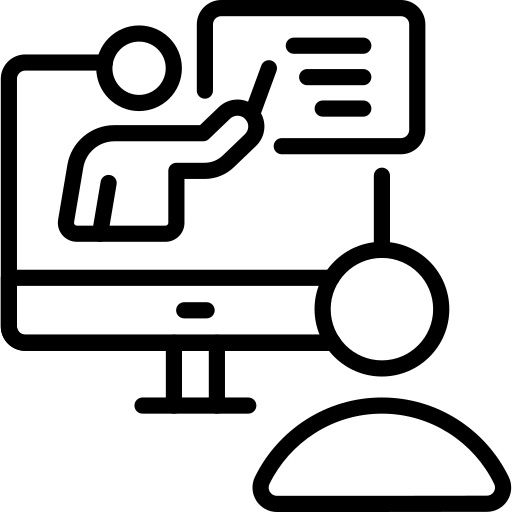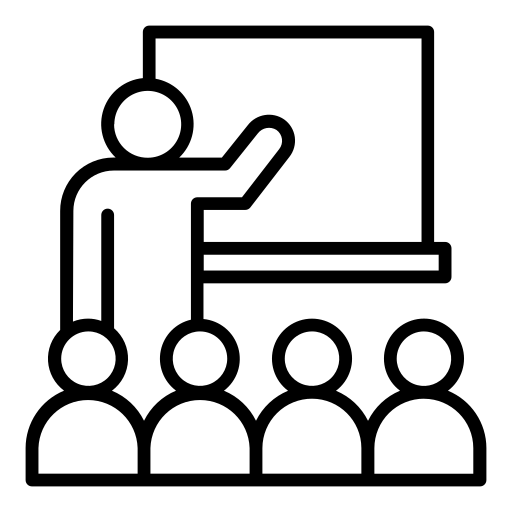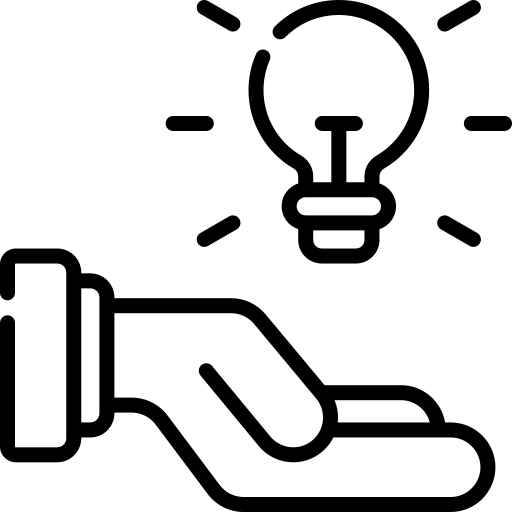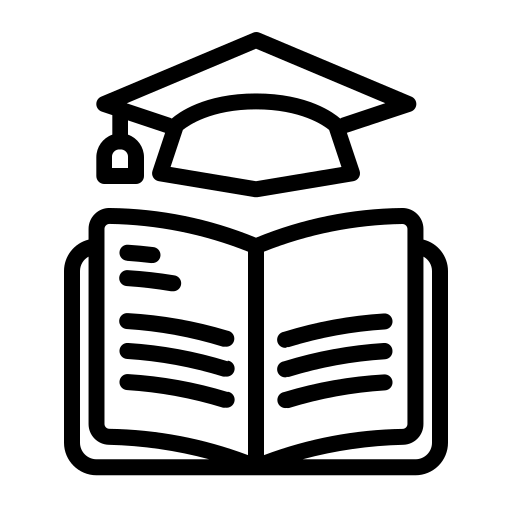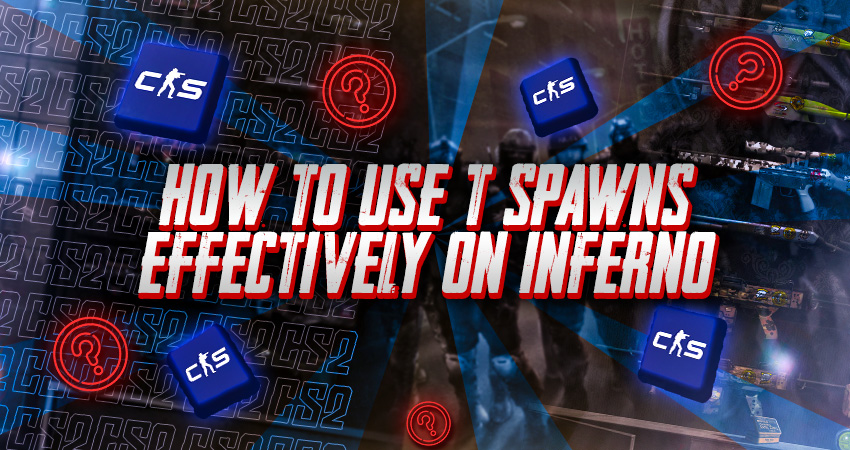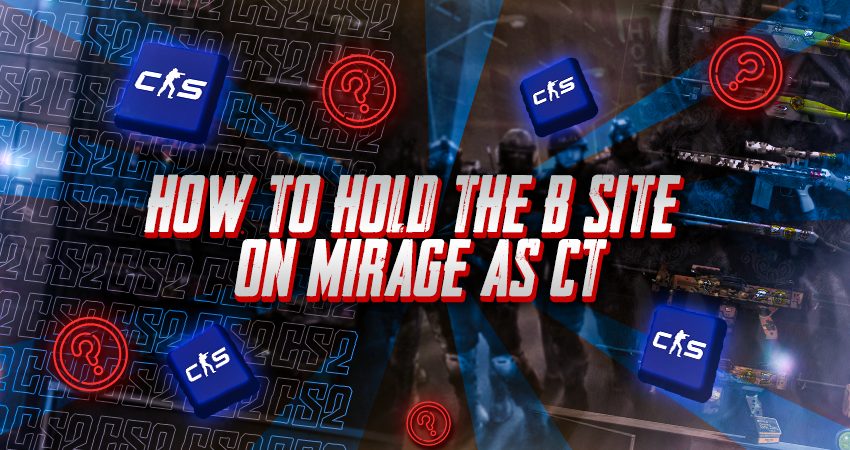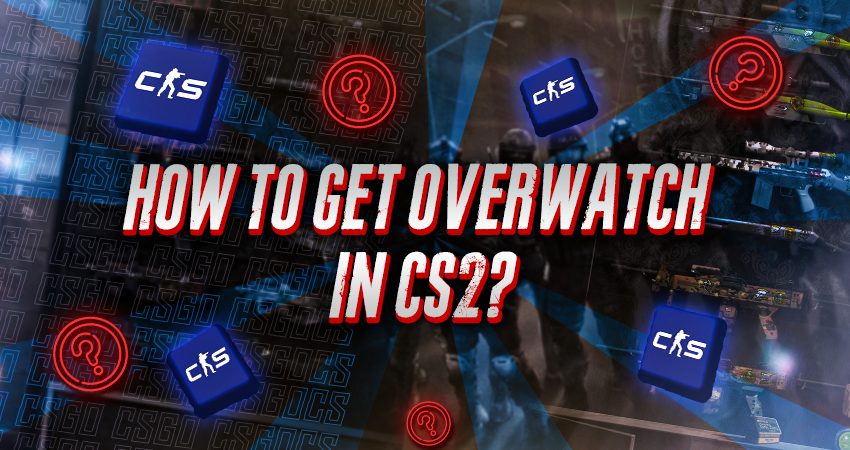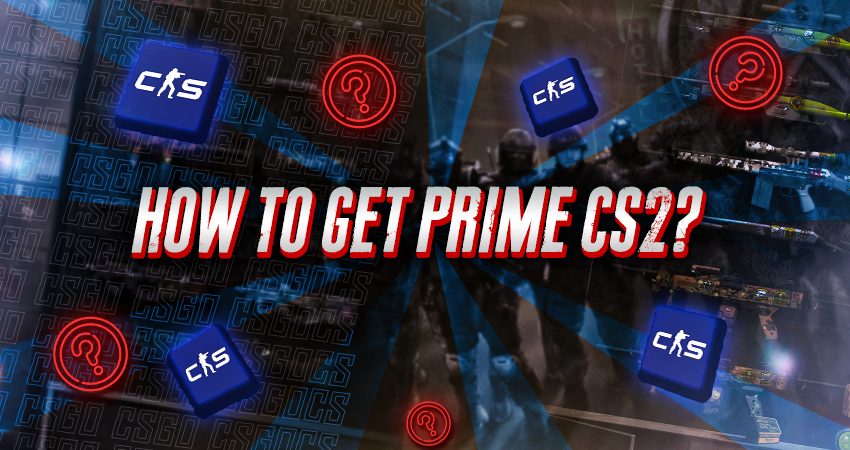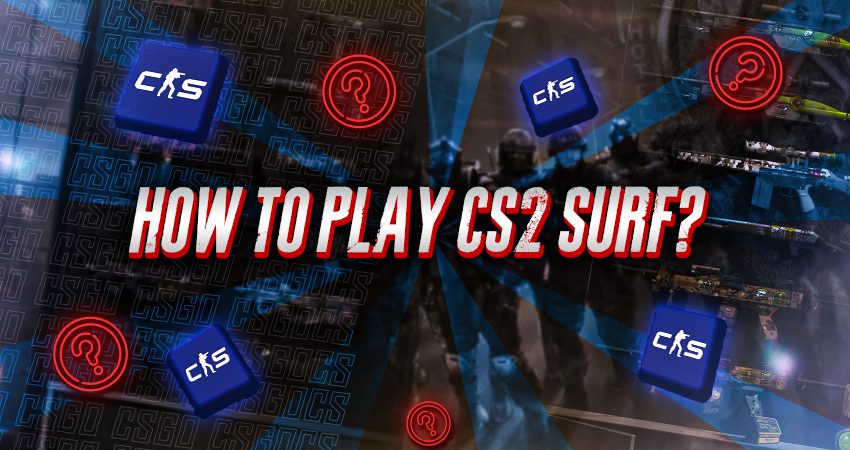Welcome to CS2 Pulse
Your CS2 Training Hub
Learn everything you need to improve your Counter-Strike 2 skills. From an exceptional course, professional coaching, and free lessons by real coaches to detailed guides and practical tips, we’ve got you covered.
Let’s Level Up Together!
Progress the Right Way
Are you struggling to improve your CS2 skills and not sure where to find reliable guidance?
Expert Training
Join the community for comprehensive training resources and expert coaching.
Community Focused
Transform your gameplay, gain confidence, and achieve higher ranks with our support.
For Gamers, By Gamers
We’re gamers who love Counter-Strike 2, and our goal is simple: help players get better. We started CS2 Pulse because there weren’t enough clear, easy-to-follow training resources out there. Whether you’re new to CS2 or already experienced, we want to be your go-to place to keep improving.
Our team has spent years playing and competing in CS2. We understand the challenges players face and we’re here to give you the tools and knowledge to grow. Together, we’re building a community where anyone can learn, grow, and enjoy the game.
Everyone should have access to good training. That’s what we’re creating here. Beginners can learn the basics, while advanced players can explore more complex strategies. At CS2 Pulse, we’re here to help you move forward at every stage of your journey.

CS2 Training Resources
CS2 Coaching
Personalized one-on-one CS2 coaching tailored to improve your gameplay and reach your goals.
CS2 Course
Comprehensive CS2 course designed to improve your skills with expert strategies and practical in-game plays.
CS2 Lessons
Free lessons from real CS2 coaches focused on strategy, positioning, and smarter play, built to help you think like a better player.
CS2 Guides
In-depth CS2 guides covering essential tips, map strategies, and game mechanics to improve your game.

Why Choose Us
Comprehensive Training
We cover all aspects of the game, from mechanics to advanced strategies. Our coaches will teach you skills needed to succeed, including communication and decision-making. Suitable for beginners and advanced players.
Experienced Coaches
Our coaches have years of experience and top-level achievements in CS2. They've coached competitive teams and know what it takes to succeed at the highest levels. Their expertise ensures you get the best guidance.
Personalized Support
Our coaching is tailored to your specific needs. Whether you're an individual player or part of a team, we'll provide customized guidance to help you achieve your goals. Enhance your gameplay with our focused approach.
Our Team
Martynas Baniulis
Chief Editor
Latest CS2 Lessons
Inferno rewards smart, adaptable defense. Whether you’re holding A or B, it’s not about guessing the right site every time-
T-side spawns can shape the entire round. Getting to key spots first often means landing free map control or punishing
Your CT spawn can completely change how you start the round. On Inferno, reacting properly to your spawn helps you
Holding A site on Mirage as CT is all about delaying T executes, using utility early, and playing safe positions
Holding B site on Mirage as CT requires patience, good utility usage, and playing off your teammate’s support. Since B
Playing aggressive mid control on Mirage as CT can disrupt T-side plans early and give your team valuable map control.
Stay Updated
Subscribe for the latest tips, guides, and exclusive coaching offers. Be the first to know about new content and special promotions. Join our community and stay ahead in your CS2 game.
CS2 Pro Settings
Latest CS2 Tips
Matchmaking in CS2 goes beyond just rank- it also uses your trust factor score to pair you with players of
If you’ve watched CS2 esports tournaments, you’ve likely heard the term “ADR” mentioned. But what does it actually mean? Here’s
Earning Overwatch status in CS2 is a mark of trust, allowing your input to influence judgments within the game’s community.
If you want access to the new Premier game mode or want to receive a skill-based rank in CS2, you’ll
Although Valve didn’t initially design CS2 with surfing in mind, it’s become one of the game’s most popular activities. If
Gambling with your CS2 skins is fun and thrilling for the most part. However, if you take things overboard, you’ll