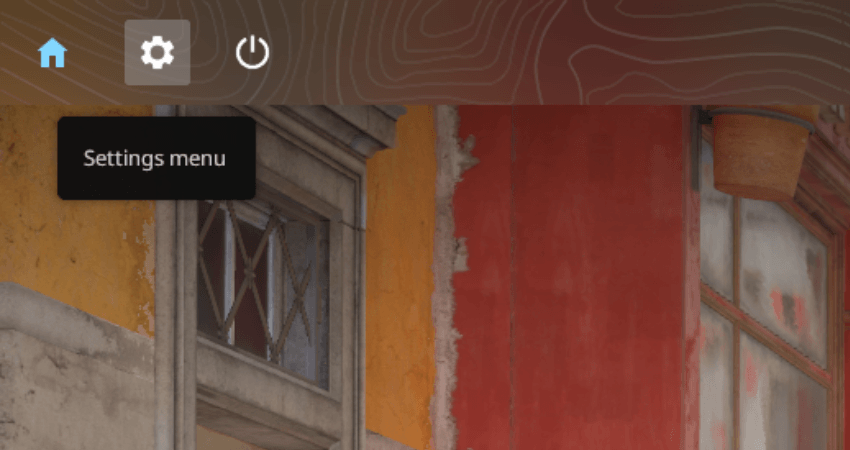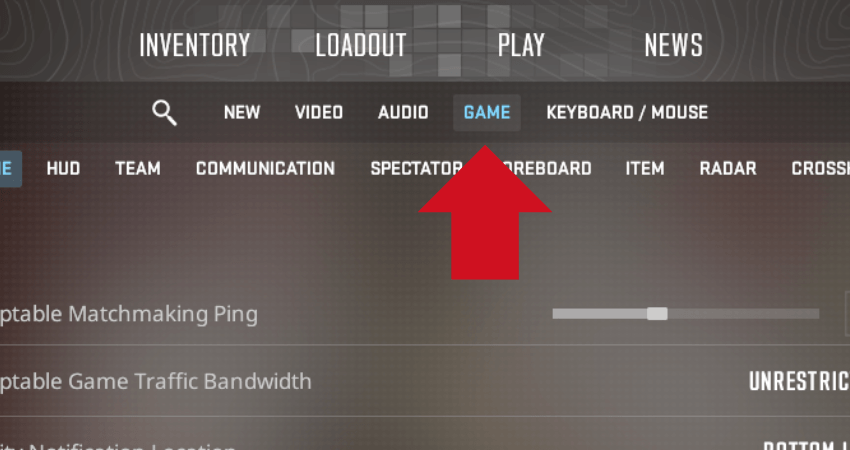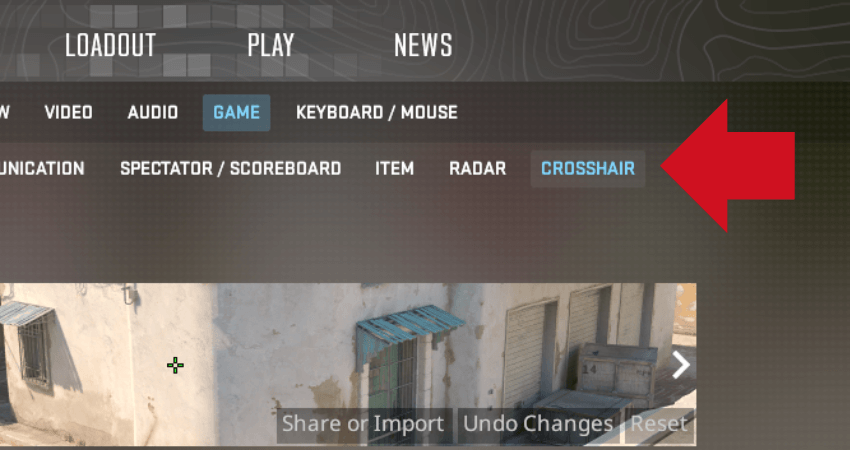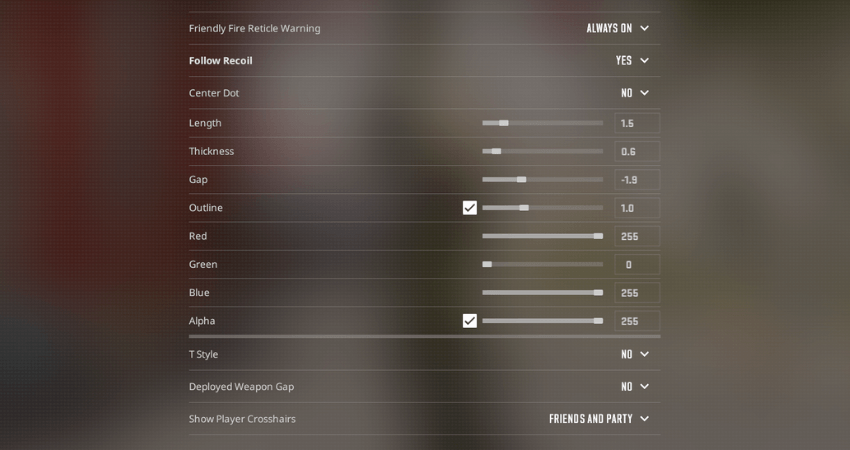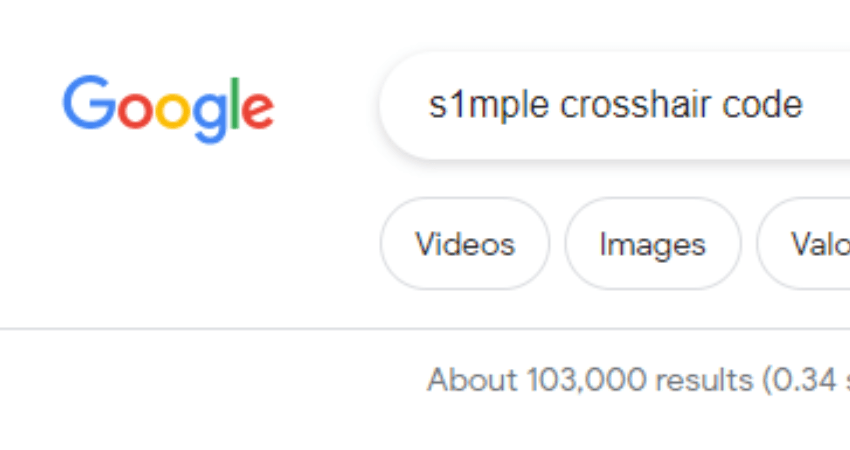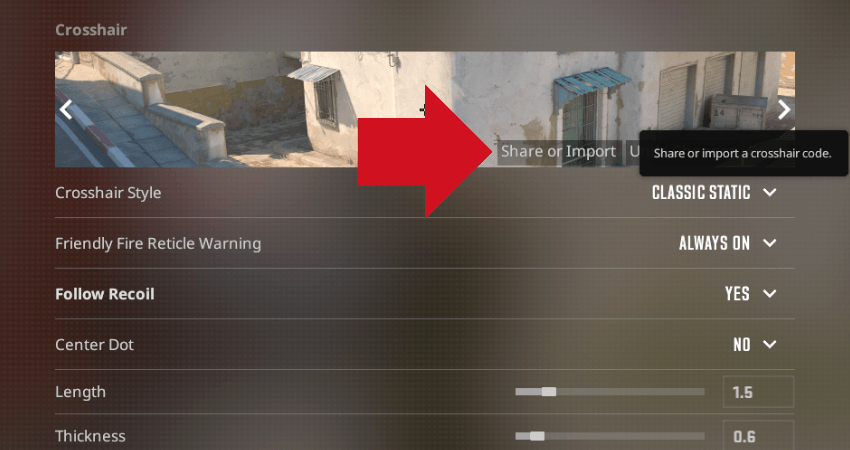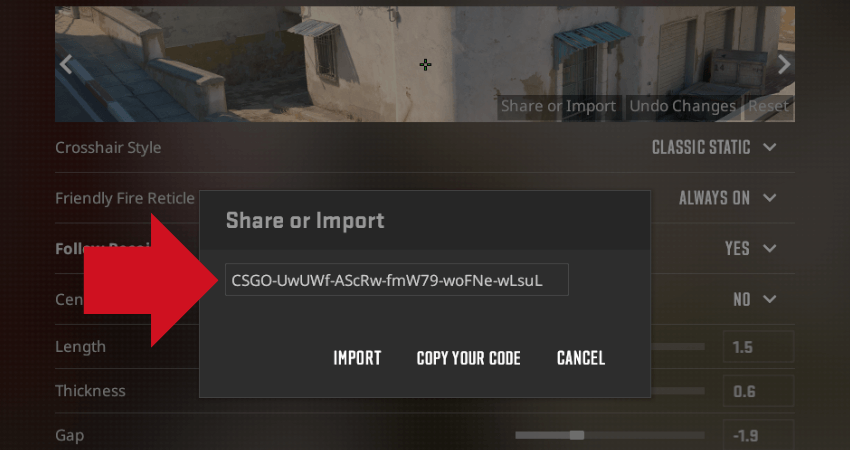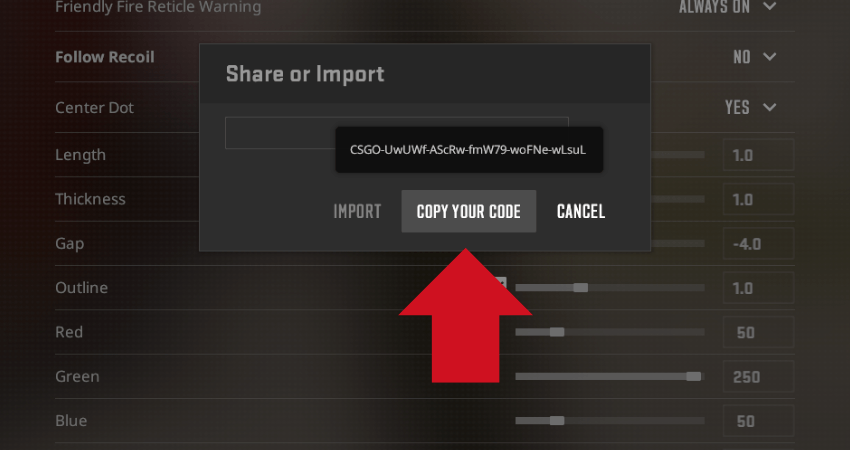One of the main things that affect your aim is the crosshair. Fortunately, CS2 has built-in customizability settings that allow you to change the look of your crosshair precisely according to your preferences. To help you improve your aim, here is a complete guide explaining how to change crosshair in CS2.
Key Takeaways
- Customizing your crosshair in CS2 can significantly improve your aim, and the game offers two main methods for doing so.
- You can manually adjust your crosshair by navigating through the settings menu in CS2, or you can easily import a professional player’s crosshair code for convenience.
- The step-by-step guide provides clear instructions on both manual and code-based crosshair customization.
- Adapting your crosshair to your preferences is a practical way to enhance aiming accuracy in CS2, offering flexibility and ease of use.
Changing Crosshair in CS2
To change the crosshair in CS2, you can use one of two main ways. Firstly, you can go to Settings menu > GAME > CROSSHAIR and manually set the customizability options. Secondly, you can use the crosshair of your favorite professional CS2 player. To do that, google the crosshair code for the player you wish to use, copy it, and paste it inside the “Share or Import” option within the crosshair settings. To make things easy for you, here is a step-by-step guide.
- Step 1: Launch CS2 and go to the settings menu.
- Step 2: Select the “GAME” option from the settings menu.
- Step 3: Select the “CROSSHAIR” option from the GAME settings menu.
- Step 4: Go through all the customizability settings and change the crosshair depending on how you want it to look.
OR:
- Step 1: Google the crosshair code for your favorite professional CS2 player and copy it.
- Step 2: Click the “Share or Import” option in the “Crosshair” settings.
- Step 3: Paste the crosshair code in the blank space in the small window that popped up on your screen.
- Step 4: Click on the Import Icon, and your crosshair will change according to the one from your favorite professional player.
- Step 5: To send someone your crosshair code, click the “COPY YOUR CODE” icon.
TLDR
Conclusion
A great way to make your aim more accurate and precise is by changing the look of your crosshair according to how you like it. If you don’t want to make all the changes manually, you can always copy the crosshair code from your friend or a professional CS2 player. Carefully follow the instructions above and enjoy your new crosshair.
FAQ
What is the importance of customizing my crosshair in CS2?
Customizing your crosshair is crucial because it allows you to tailor your aiming experience to your specific preferences. A well-suited crosshair can enhance your aiming accuracy and overall gameplay.
Are there any advantages to using a professional player’s crosshair settings?
Yes, using a professional player’s crosshair settings can be advantageous because these settings are often optimized for accuracy and consistency. It’s a quick way to adopt a proven crosshair style from a skilled player.
Can I revert to the default crosshair settings if I don’t like the changes I made?
Yes, you can always revert to the default crosshair settings. Simply go back to the crosshair customization menu and reset your crosshair to its default configuration.
Is there a universally ‘best’ crosshair, or does it vary from player to player?
There is no one-size-fits-all “best” crosshair. Crosshair preferences vary from player to player, so what works well for one person may not be suitable for another. Experiment with different styles to find the one that suits you best.
Can I share my custom crosshair with my friends or teammates?
Yes, you can easily share your custom crosshair settings with others. Just use the “COPY YOUR CODE” feature to generate a code that you can share with your friends or teammates. They can then import the code to replicate your crosshair.