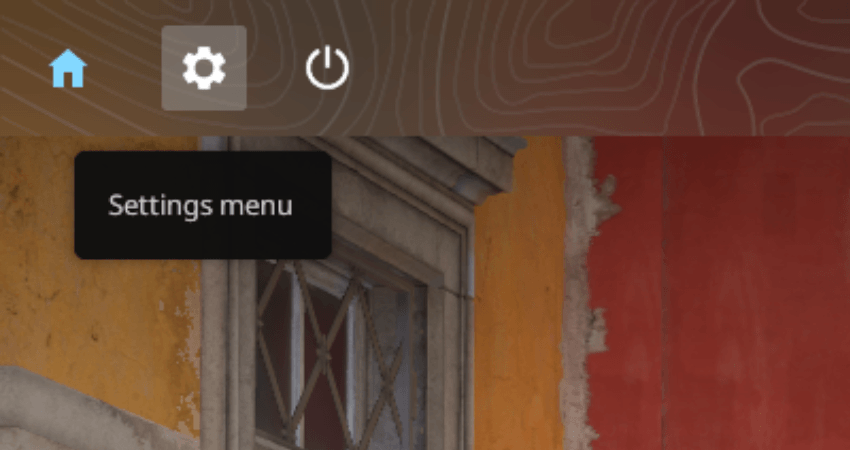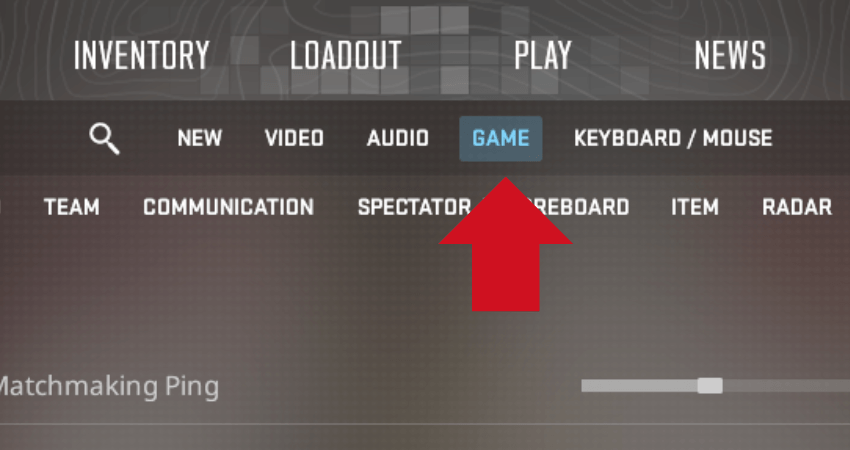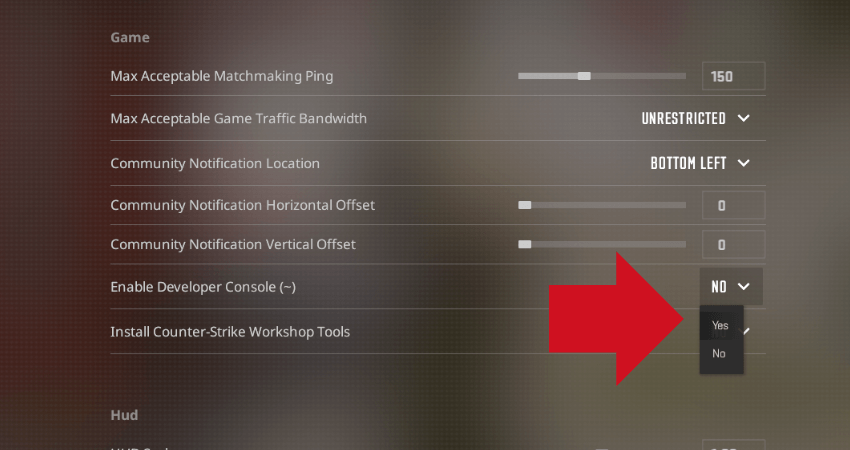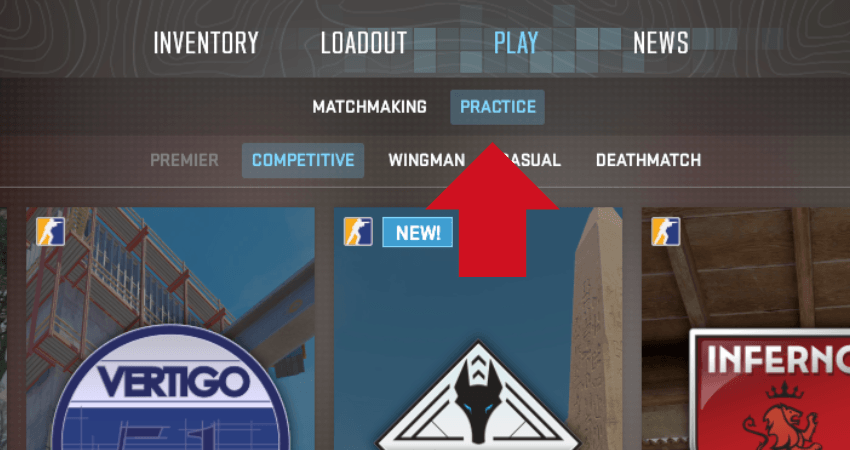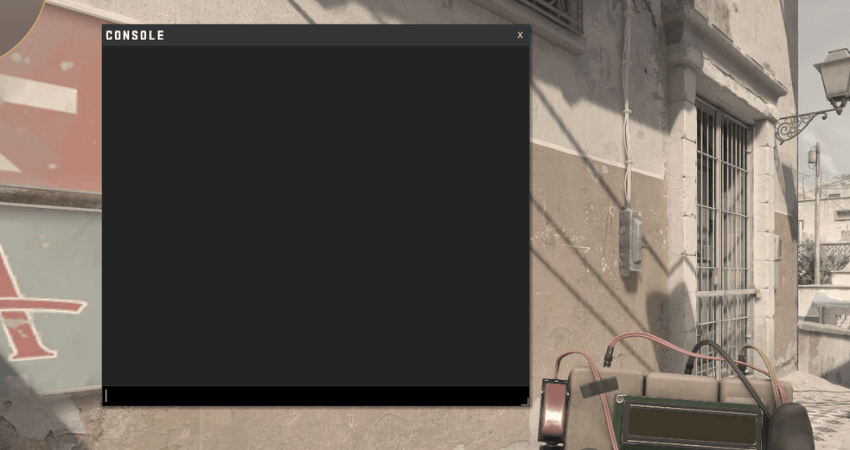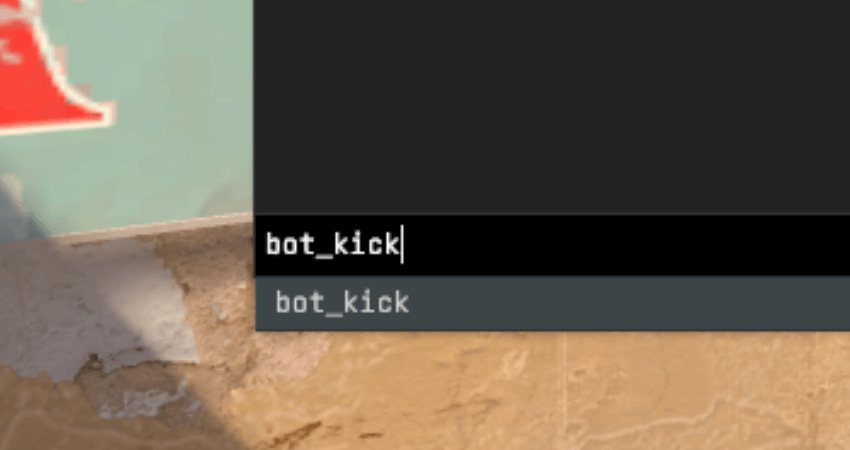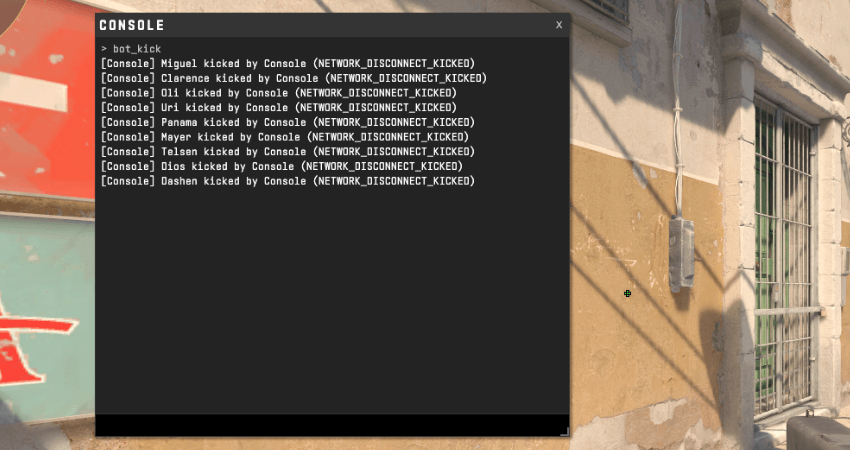In CS2, players can start a private match with bots to practice. However, those bots can be annoying while testing a new strategy like smoke locations. Fortunately, there is a way you can kick all those bots from your match. To help you with that, here is a complete guide on how to get rid of bots in CS2.
Key Takeaways
- Enabling the developer console in CS2 is essential to kick bots from a private match.
- To remove bots from a CS2 private match, open the console and type “bot_kick.”
- The process involves specific steps, including enabling the developer console and entering a private match with bots.
- Removing bots in CS2 is important for players looking to practice strategies and smokes in a bot-free environment.
Getting Rid of Bots in CS2
Before you do anything, you must enable the developer console from the settings menu. Go to the settings menu, click the game tab, and set the “Enable Developer Console” setting to the “Yes” option. After that, enter a match with bots and then open the console. Type “bot_kick” in the console and press the “Enter” key. Once you do that, all bots will get kicked out of your match. Here is a step-by-step guide on the process so things easier for you.
- Step 1: Launch CS2 and go to the settings menu.
- Step 2: Click the “Game” tab from the settings menu.
- Step 3: Go to the “Enable Developer Console” setting and set it to the “YES” option.
- Step 4: Enter a private match with bots once that’s done. You’ll have to select the “PRACTICE” mode for that.
- Step 5: Once in the match, press the “~” or the “`” key to open the console.
- Step 6: Type “bot_kick” in the console and press the “Enter” key.
- Step 7: As you press the “Enter” key, all the bots will disconnect/disappear from the match.
TLDR
Conclusion
Getting into a practice lobby is one of the best ways to test a new strategy or practice smokes in CS2. However, the problem with the practice lobby is that it has bots, four on your team and five on the enemy team. Fortunately, you now know precisely how to get rid of bots in CS2. Carefully follow the step-by-step instructions above to avoid entering the wrong command.
FAQ
Why do I need to enable the developer console?
Enabling the developer console is necessary to enter commands like “bot_kick” in CS2. It allows you to customize your game settings and interact with the game’s internal commands for various purposes.
Can I use the “bot_kick” command in online matches?
No, the “bot_kick” command is typically used for private practice matches. It won’t work in online multiplayer matches and is intended for personal practice or offline use.
Will using “bot_kick” affect my in-game statistics or achievements?
No, using the “bot_kick” command to remove bots from your match does not affect your in-game statistics or achievements. It only removes the bots from the current session.
Is there a way to adjust bot difficulty in CS2?
Yes, you can adjust bot difficulty separately in CS2. While in a practice match, you can enter the “bot_difficulty” command followed by a value from 0 to 3, with 0 being the easiest and 3 being the hardest bot difficulty.
Can I customize the number of bots on my team and the enemy team?
Yes, you can customize the number of bots on your team and the enemy team using the “mp_limitteams” and “mp_autoteambalance” commands. These commands allow you to balance the number of bots on each side according to your preferences.