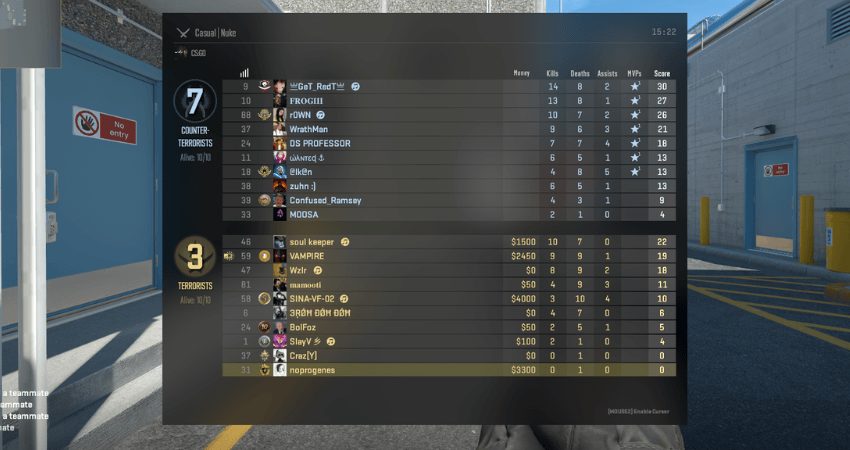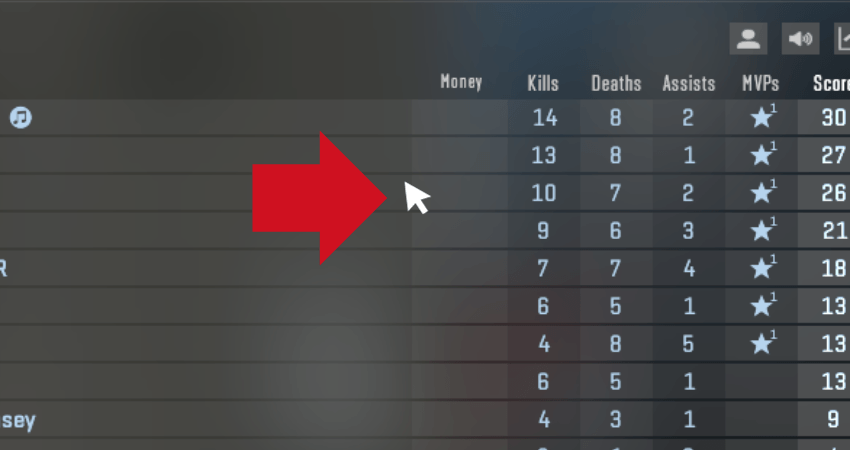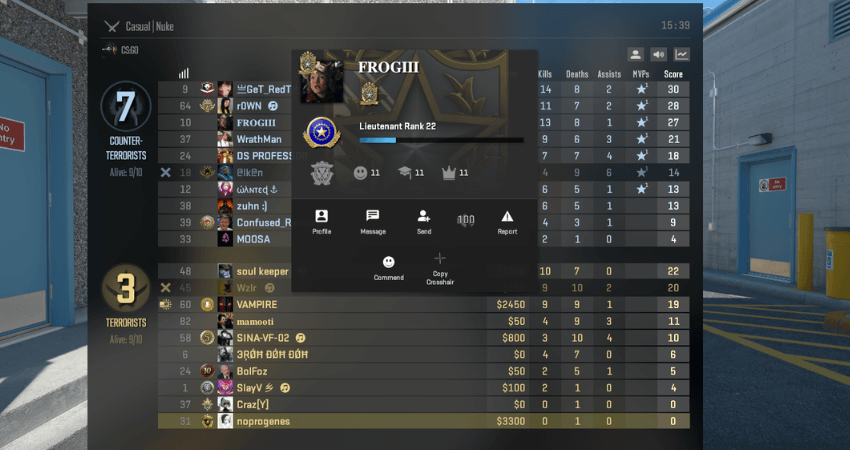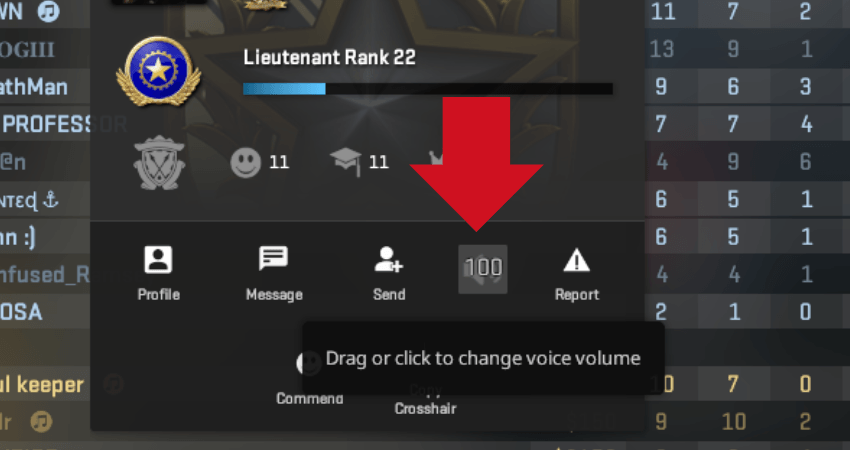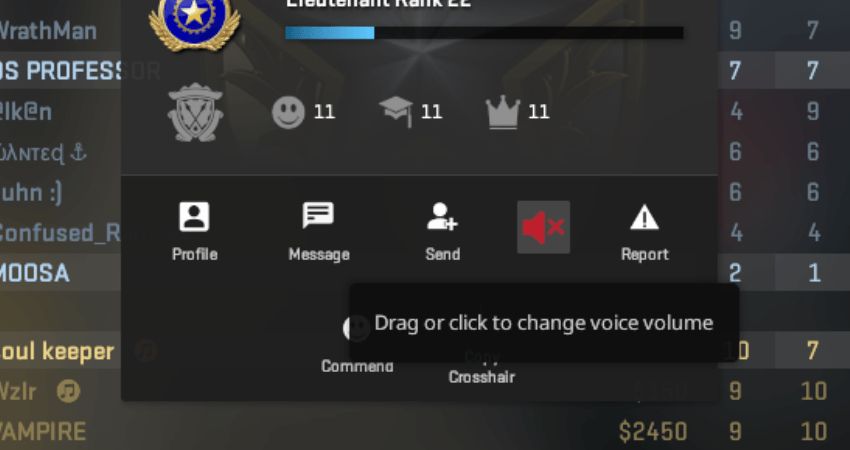While playing CS2 with randoms is fine, sometimes you encounter teammates who start annoying you. One of the primary ways toxic players do that is by making loud noises in the voice chat. The best way to handle a player like this is to mute them. To help you deal with toxic players, here is a complete guide on how to mute people in CS2.
Key Takeaways
- To mute a player in CS2, press and hold the “Tab” key, right-click on the scoreboard, and click on the speaker symbol with the number 100 next to the player’s name.
- Muting is a useful way to deal with toxic players who make loud noises in the voice chat during a CS2 match.
- The process of muting players involves opening the scoreboard, activating the cursor, selecting the player, and clicking on the speaker symbol.
- Learning how to mute players can enhance your CS2 experience by allowing you to filter out annoying or disruptive teammates.
Muting People in CS2
To mute a player in CS2, press and hold the “Tab” key to open the scoreboard, right-click on the scoreboard to activate the cursor, and then left-click on the name of the player you want to mute. Finally, click on the speaker symbol with the number 100 from the pop-up window, and that player will get muted. To help you follow along the process, here is a step-by-step guide.
- Step 1: While in a match of CS2, press and hold the “Tab” key to open the scoreboard.
- Step 2: Right-click on the scoreboard so the cursor appears on your screen.
- Step 3: Once the cursor is on your screen, find the player you wish to mute and left-click on their name.
- Step 4: As you click on the name, a small pop-up window showing basic details of that player will show up. In this window, you will see a symbol of a speaker with the number 100.
- Step 5: You can mute the player by clicking on the speaker symbol. It will turn red with a small “x” next to the speaker symbol, indicating that the player has been muted.
TLDR
Conclusion
Most of the CS2 community is friendly and fun to play with. However, certain players love to annoy others. Fortunately, you now know how to mute these types of toxic players. They can scream in the voice chat all they want, and you won’t be able to hear a thing.
FAQ
Can I unmute a player after muting them in CS2?
Yes, you can unmute a player by following the same process. Simply press and hold the “Tab” key to open the scoreboard, locate the muted player’s name, click on the red speaker symbol with the “x” to unmute them.
Will muting a player in CS2 block their text chat as well?
No, muting a player in CS2 specifically mutes their voice chat. It does not affect their text chat. If you wish to block text communication from a player, you may need to utilize other in-game options or settings.
Does muting a player also prevent them from hearing me in voice chat?
No, muting a player in CS2 only mutes their voice from your perspective. They will still be able to hear your voice in the game unless they choose to mute you as well.
Can I mute multiple players simultaneously using this method?
Unfortunately, the method described in the guide allows you to mute one player at a time. To mute multiple players, you will need to repeat the process for each individual you want to mute.
Is muting players a permanent action in CS2?
Muting a player in CS2 is not permanent. Muted players can be unmuted at any time by following the same process. This gives you the flexibility to adjust your mute settings as needed during your gaming sessions.