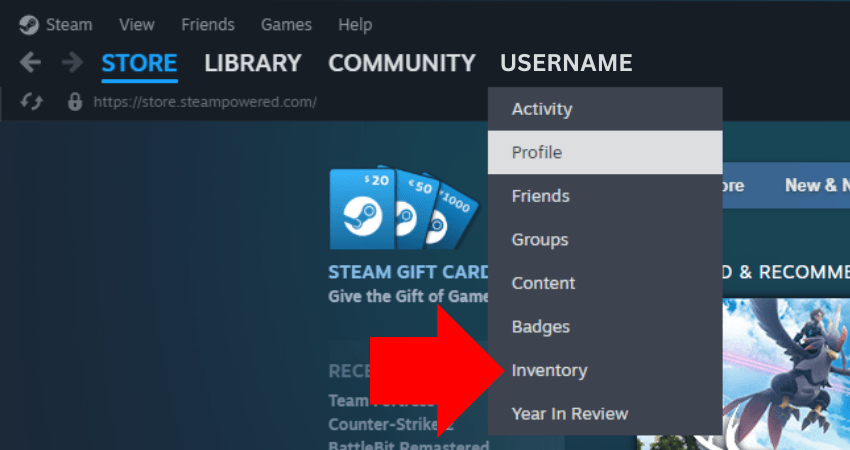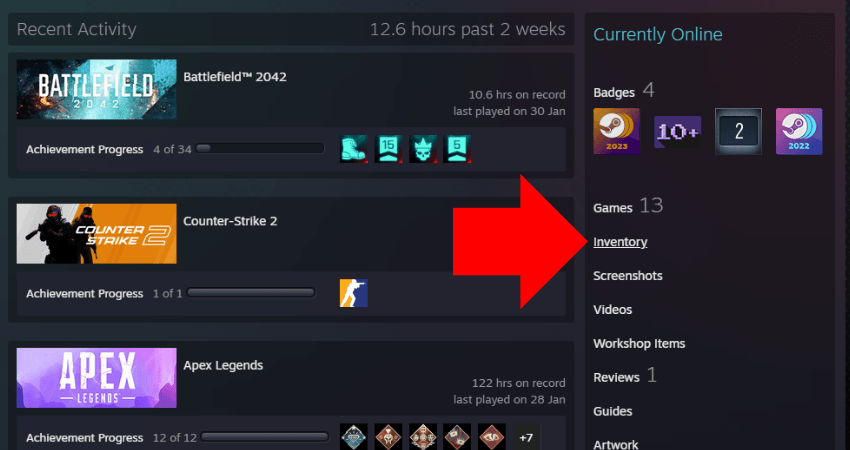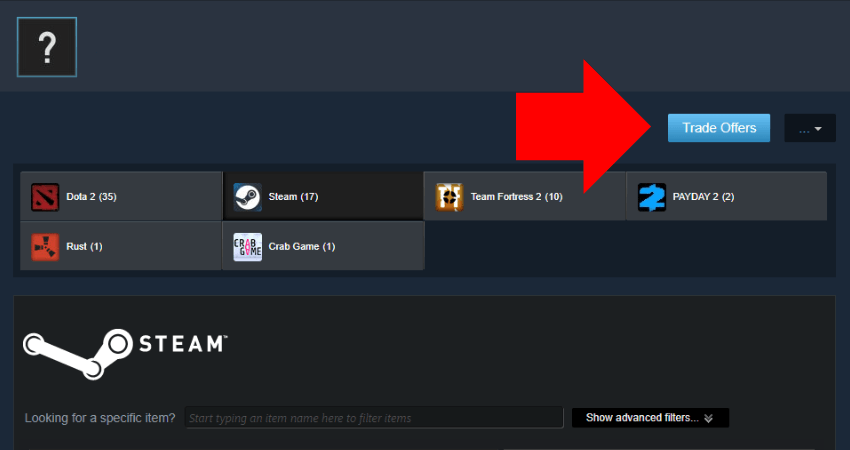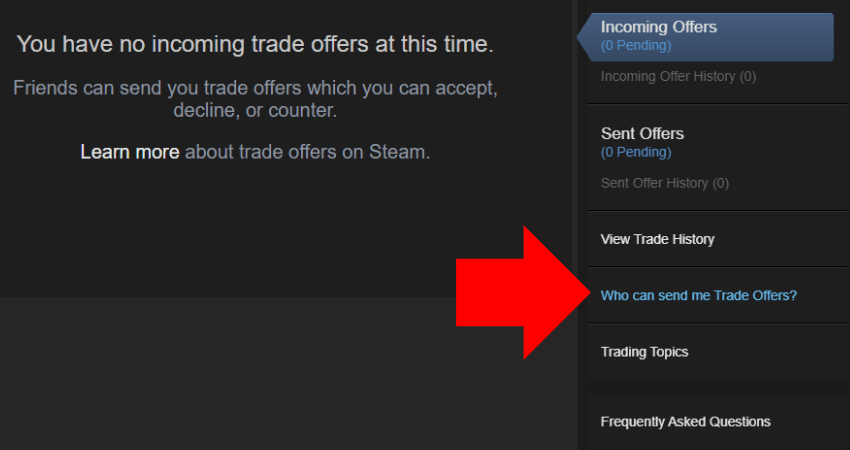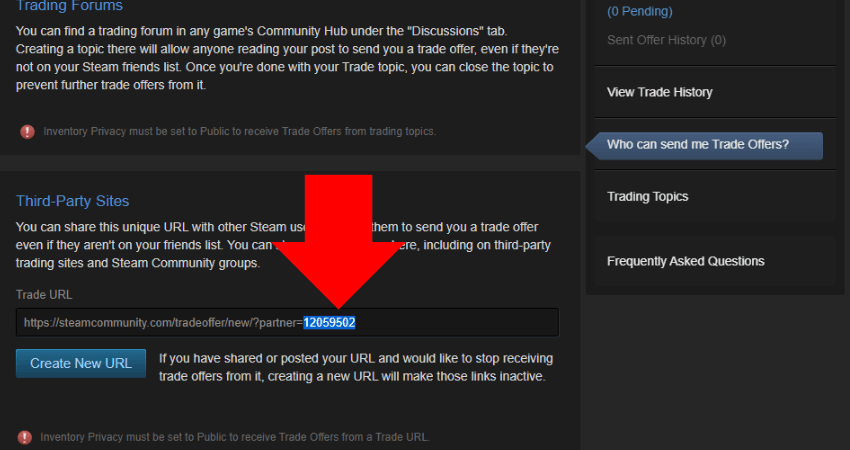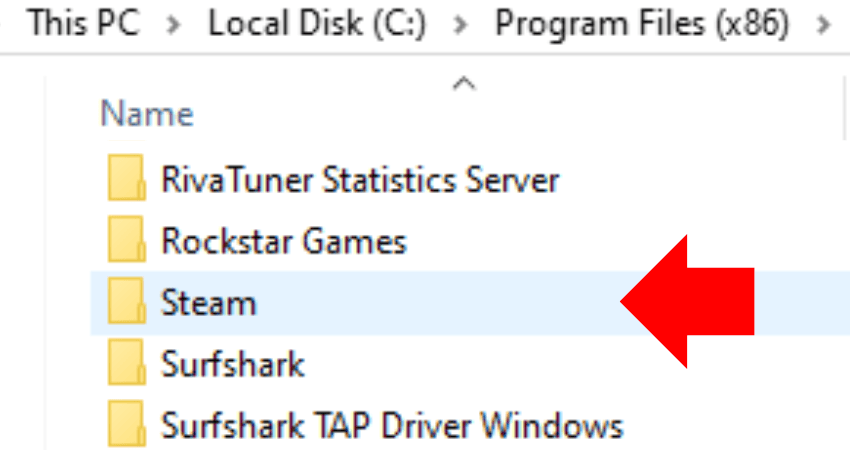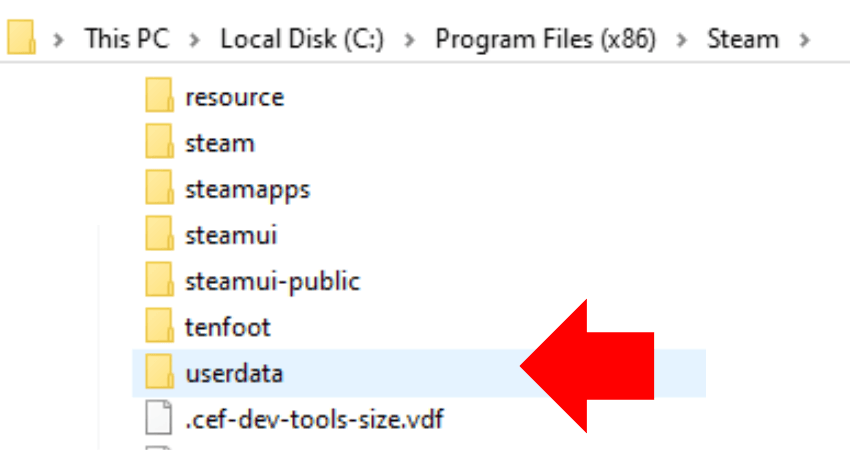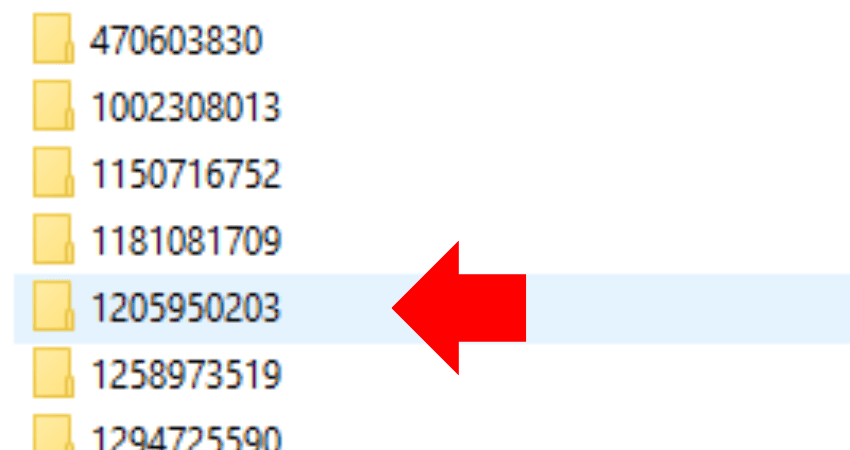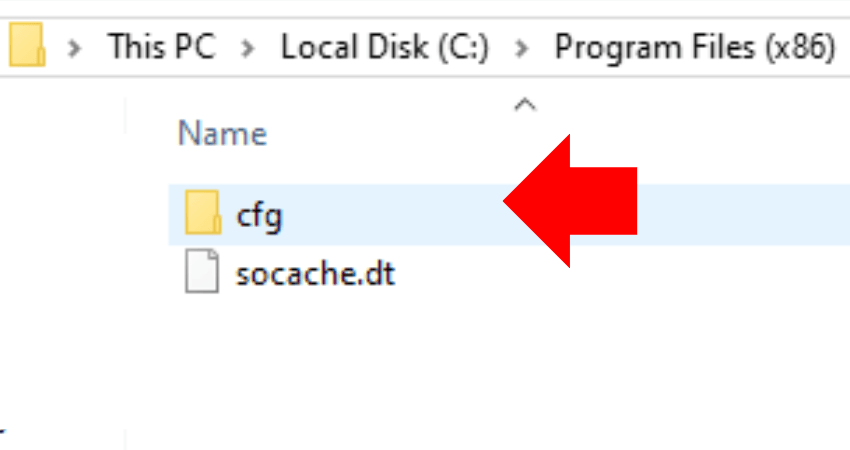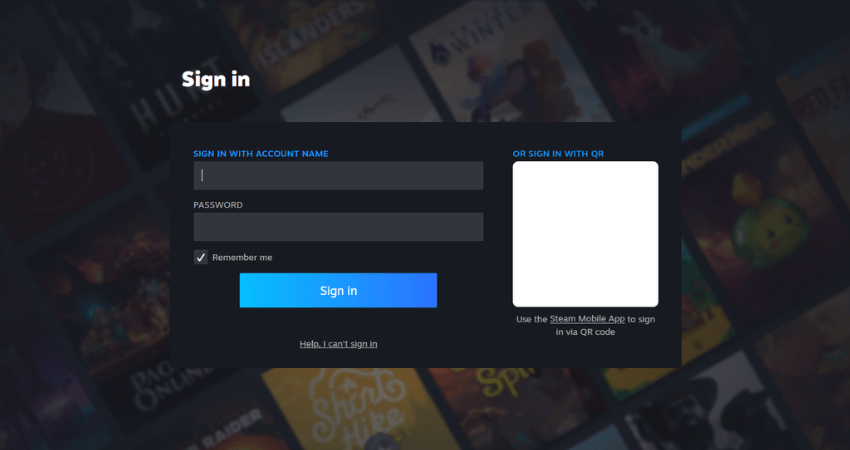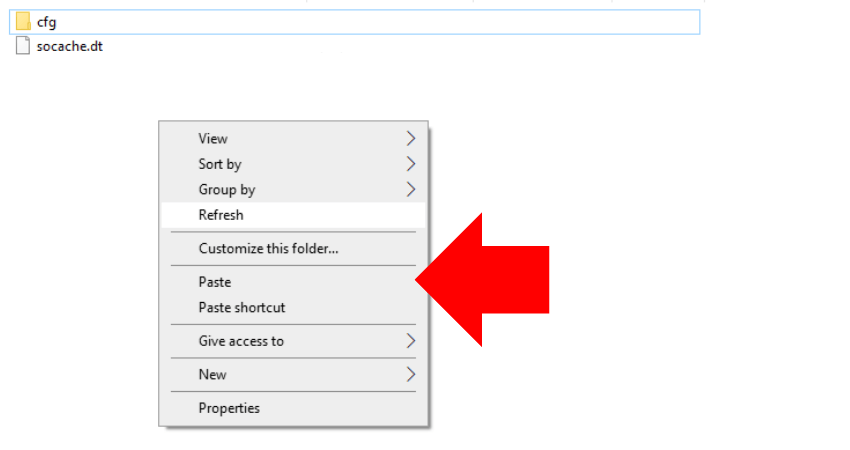If a CS2 player wants to copy all your in-game settings, they’ll need your config. You can also use the config file to transfer settings from one account to another on the same computer. To help you transfer your CS2 settings, here’s a complete guide on how to transfer CS2 config to another account.
A Step-by-Step Guide on How to Transfer a CS2 Config to Another Account
To transfer a CS2 config file to another account, you have to copy your config file from the Steam folder and paste it into the config location for the other Steam account. To make things easy to understand, here is a step-by-step guide.
- Step 1: Log in to the Steam account you want to transfer the config from and go to your Steam profile.
- Step 2: Click the “Inventory” option.
- Step 3: Click the “Trade Offers” button.
- Step 4: Click the “Who can send me Trade Offers” option.
- Step 5: Scroll down and copy, screenshot, or memorize the stream of numbers inside your Trade URL. For example: 4244151.
- Step 6: Open the Steam folder (Not the Steam library), likely in Program Files (x86).
- Step 7: Open the “userdata” folder.
- Step 8: Inside the “userdata” folder, you will see one or multiple folders with a stream of numbers. Open the folder with the same numbers from the Trade URL.
- Step 9: Open the “730” folder, then the “local” folder, and then the “cfg” folder. Copy the config file inside this cfg folder.
- Step 10: Log in to the other account in which you need to transfer the config.
- Step 11: Follow Step 2 to Step 9 and paste the copied files inside the cfg folder of the other account.
Conclusion
If you ever want to transfer your CS2 settings to your other Steam account or give it to one of your CS2 friends, now you know precisely how to do that. Remember to create a backup of files before replacing them with newer ones.