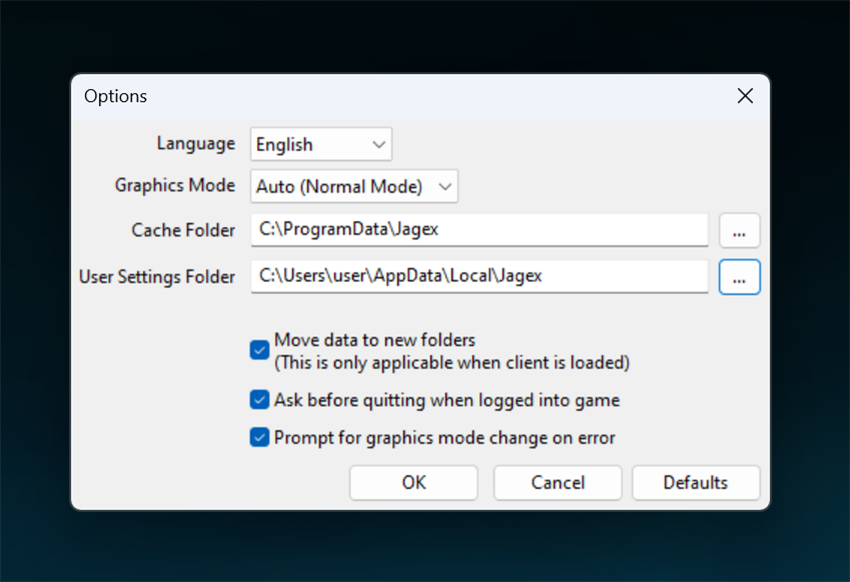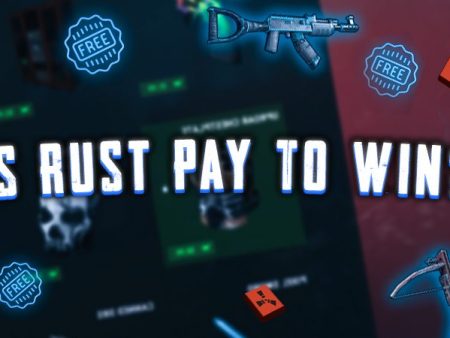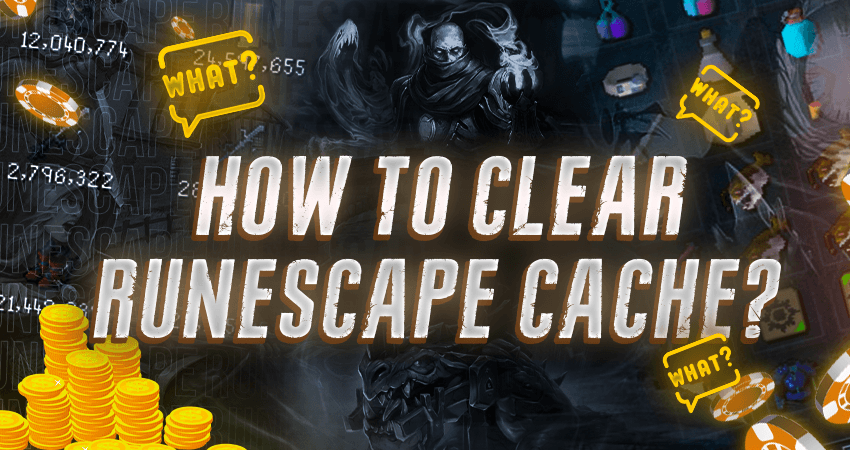

If you’re a RuneScape player, you may have encountered problems with your PC due to the cache data stored by the game. This data can sometimes get corrupted or overload your hard drive, causing issues with the game’s performance. In this article, we provide a complete guide on how to clear the RuneScape cache, whether you’re playing on Windows or through Steam. Read on to learn how to remove this data and improve your RuneScape experience.
Key Takeaways
- RuneScape stores data on your PC called cache, which can sometimes cause problems or take up unnecessary space on your hard drive.
- To clear the RuneScape cache, you can either delete the cache folder from the RuneScape client’s settings or use the developer console in-game to enter “deletejs5caches” and restart the game.
- If you downloaded RuneScape from Steam, you can find the cache folder by right-clicking on the game in the Steam library, clicking on “Properties,” and then clicking on the “Local Files” tab.
How Do You Clear Cache From RuneScape?
Like most video games, RuneScape will store some data on your PC from time to time. This data is called cache, and it can sometimes cause your cause problems to your PC. This data can get corrupted or put an unnecessary load on your hard drive, which may cause RuneScape to not work properly.
Since cache can sometimes cause problems, you may want to remove it. To help you with that, here is our complete guide on how to clear the RuneScape cache.
To clear the RuneScape cache from Windows, start by launching the RuneScape client. As soon as the client starts loading, click on the “Settings” icon, which is located in the bottom left section. Once that’s done, look for the “Cache Folder” and delete it. Doing this will remove the RuneScape cache.
You can also clear the cache from the game. To do that, start by launching the game. Once the game has launched, press the “Alt” and “`” keys, which will open the developer console. Enter “deletejs5caches” in the console and then restart the game. Once you restart the game, your cache will get deleted.
If you have downloaded RuneScape from Steam, you have to find the cache folder. Start by launching the Steam client and right-click on RuneScape from the Steam library. After that, click on the “Properties” icon from the pop-up menu, and click on the “Local Files” tab. After that, simply delete the “RuneScape” folder.
Conclusion
In conclusion, clearing the RuneScape cache can help resolve performance issues and improve your overall gaming experience. Whether you’re playing on Windows or through Steam, our guide provides step-by-step instructions on how to delete the cache data. By taking the time to remove this data, you can ensure that RuneScape runs smoothly and without any unnecessary problems on your PC. So, give it a try and see the difference it can make in your gameplay.
FAQ
What is RuneScape cache?
RuneScape cache is data stored on your PC that the game uses to run more smoothly.
What problems can cache cause in RuneScape?
The cache can sometimes get corrupted or take up too much space on your hard drive, causing RuneScape not to work properly.
How do I clear the RuneScape cache on Windows?
Launch the RuneScape client, click the “Settings” icon, find the “Cache Folder,” and delete it.
Can I clear the cache from within the RuneScape game?
Yes, you can press the “Alt” and “`” keys to open the developer console and enter “deletejs5caches” to clear the cache.
What do I do if I download RuneScape from Steam?
Right-click on the game in your Steam library, click on “Properties,” then click on the “Local Files” tab and delete the “RuneScape” folder.
Will clearing my RuneScape cache to delete any of my game progress or settings?
No, clearing the cache will only delete temporary data that the game stores on your PC. Your progress and settings will not be affected.