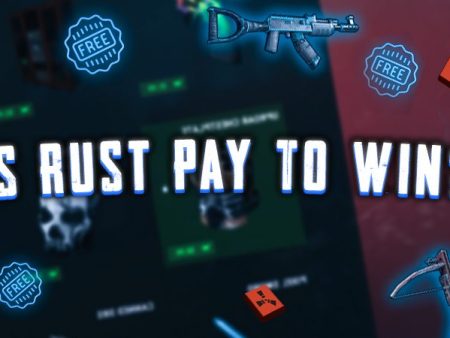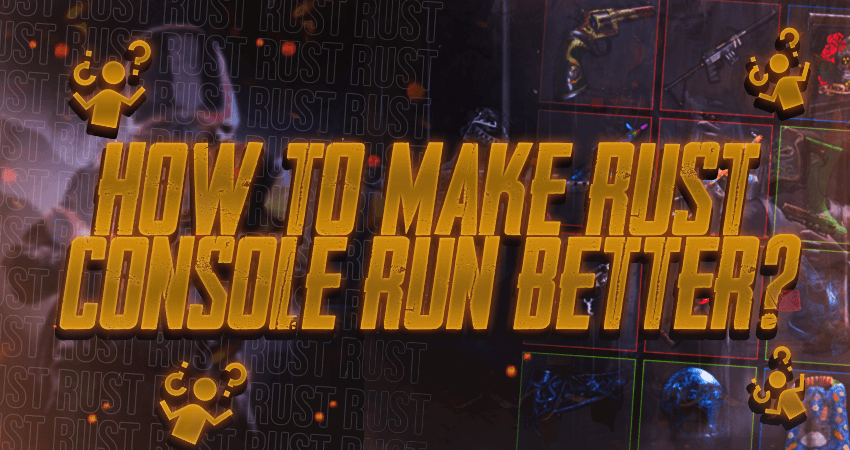

Looking to enhance your gameplay experience on Rust console? While upgrading PC components is one way to improve graphics and performance, consoles don’t offer the same level of customization. But don’t worry, this step-by-step guide provides practical tips to optimize Rust console’s settings for better gameplay without sacrificing performance.
Key Takeaways
- By adjusting the control settings such as camera inertia, boost multiplier, and dead zones, you can improve your aim accuracy and reduce input delay.
- Turning off depth of field, sharpening, vignette, and motion blur can help your console allocate its resources to performance, rather than rendering distant objects or unnecessary visual effects.
- Make sure your console is running the latest software updates to take advantage of performance optimizations and bug fixes.
- Clearing the cache can free up resources and improve the console’s overall performance.
- If you are still experiencing performance issues after following these steps, it may be worth investing in a newer console with better hardware to get the most out of your gaming experience.
So How To Make Rust Console Run Better?
When you are playing any game on PC, and you want the game to look better with some better graphics, you don’t always have to compromise on the performance. It is because if you want a game to look amazing at the same time as cranking out a high framerate, you can do so by upgrading to a better gaming PC or just swapping out some of your existing PC components for better ones. However, you can’t do that with consoles. Here is a step-by-step guide on how to make Rust console run better?
- Step1: Go to the “CONTROLS” section of the settings.
- Step2: Set the “VIBRATION” setting to “OFF” so vibration does not mess with your aim.
- Step3: Now head on over to the bottom four settings in the “CONTROLS” section.
- Step4: Set the “CAMERA INERTIA” to zero for accurate aim.
- Step5: Set the “BOOST MULTIPLIER” to 120% for a faster aim.
- Step6: Set the “DEAD ZONE LEFT” to 12% for reduced input delay.
- Step7: Set the “DEAD ZONE RIGHT” to 3% for reduced input delay.
- Step8: Go to the “GRAPHICS” section of the settings.
- Step9: Turn “DEPTH OF FIELD” off, which will allow your console to allocate its resources to performance and not on rendering distant objects.
- Step10: Turn “SHARPENING” off, to allocate more resources of your console to performance.
- Step11: Turn “VIGNETTE” off, to see enemies in dark corners.
- Step12: Turn “MOTION BLUR” off, to see clearer and remove some unnecessary load from your console.
Conclusion
In conclusion, this guide provides simple yet effective ways to enhance your Rust console gaming experience. By adjusting control and graphics settings, players can optimize performance without compromising on graphics or gameplay. While consoles may not offer the same level of customization as PCs, these tips can help players get the most out of their console gaming experience. Whether you’re a casual player or a pro, optimizing these settings can make a big difference in how you enjoy Rust console. So, give it a try and enjoy a smoother and more immersive gaming experience!
FAQ
How can I improve the accuracy of my aim in Rust console?
You can improve your aim accuracy by adjusting the control settings’ camera inertia, boost multiplier, and dead zones.
How can I reduce input delay in the Rust console?
You can reduce input delay by setting the dead zones in the control settings to an appropriate level.
How can I optimize my console’s performance for better gameplay?
You can optimize your console’s performance by turning off the depth of field, sharpening, vignette, and motion blur in the graphics settings.
Why is it important to keep my console updated?
Keeping your console updated ensures you have access to the latest performance optimizations and bug fixes released by the game developer.
How can clearing the cache improve my console’s performance?
Clearing the cache periodically can free up resources and improve your console’s overall performance by removing unnecessary data.
Should I consider upgrading to a newer console to improve performance?
If you are still experiencing performance issues after optimizing your console settings, investing in a newer console with better hardware may be worth investing.