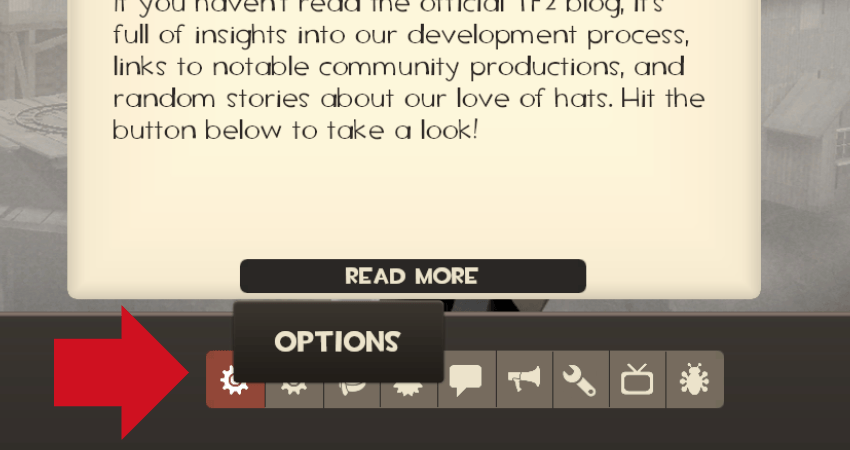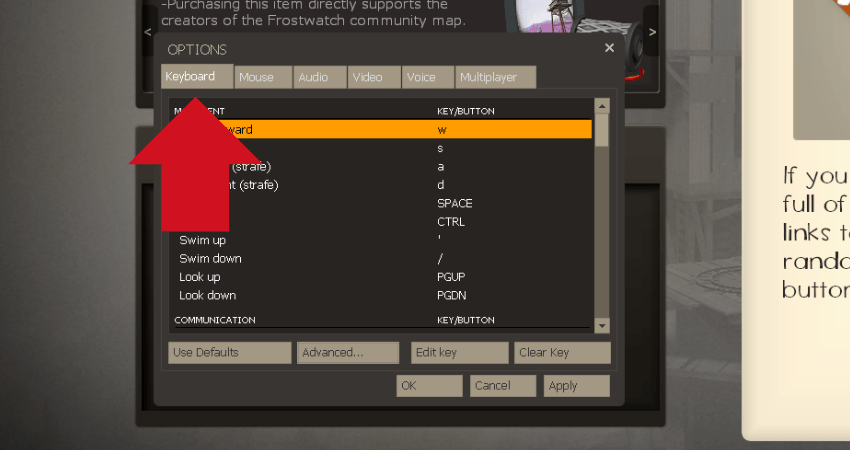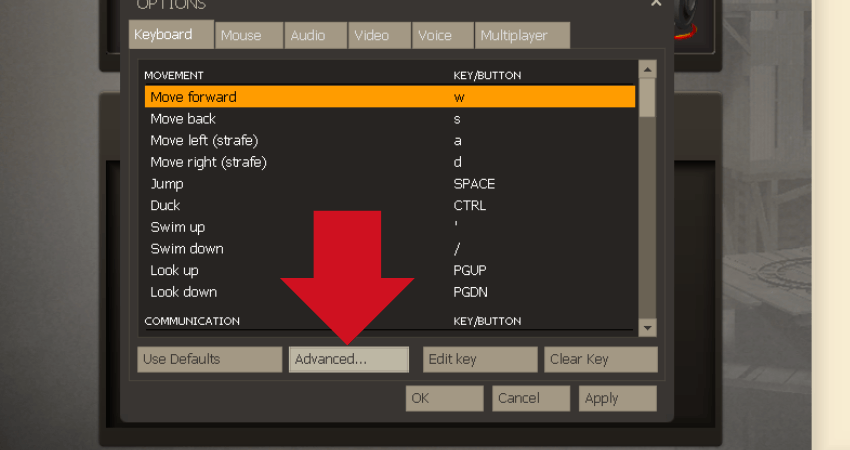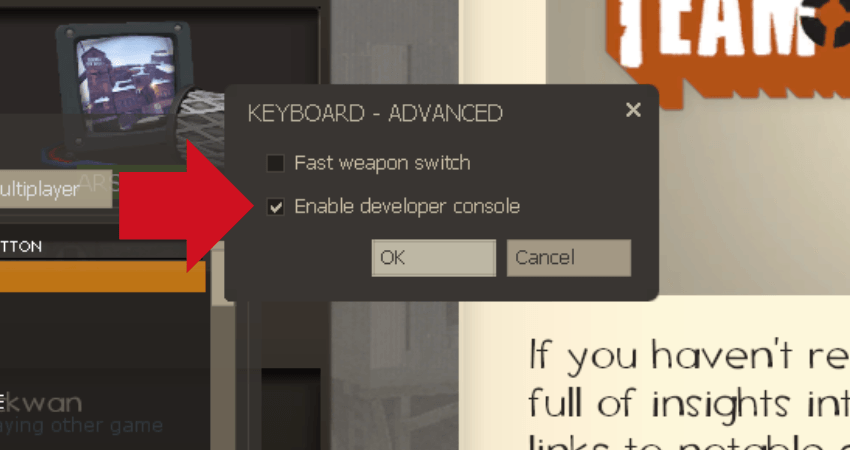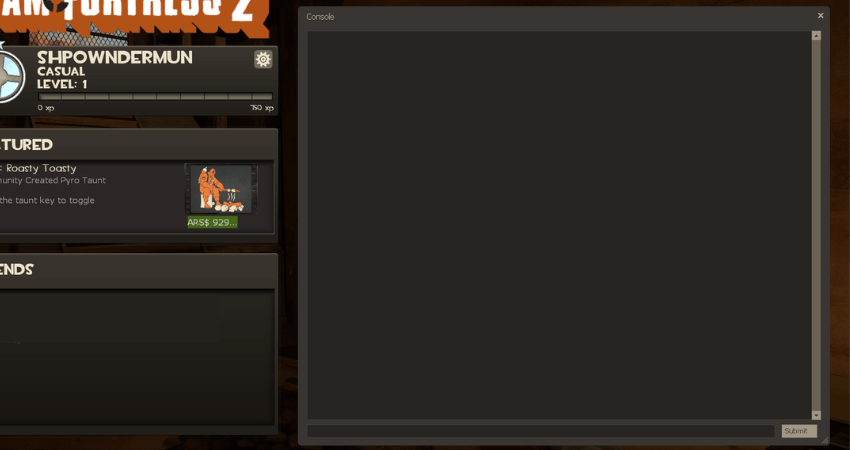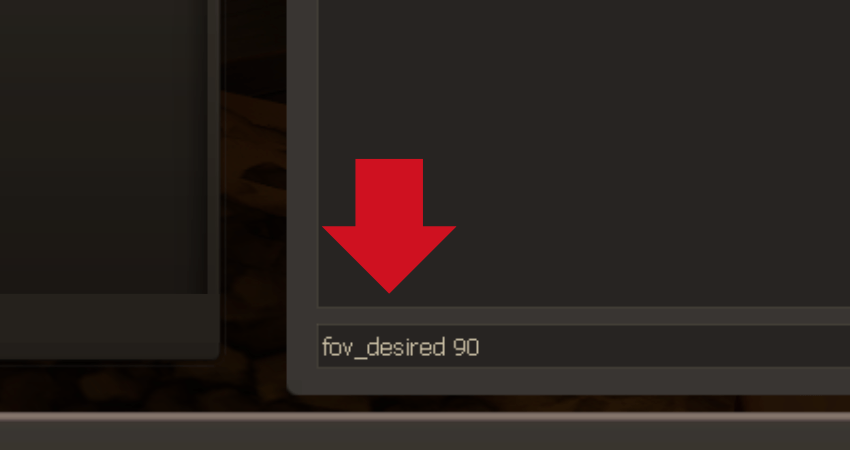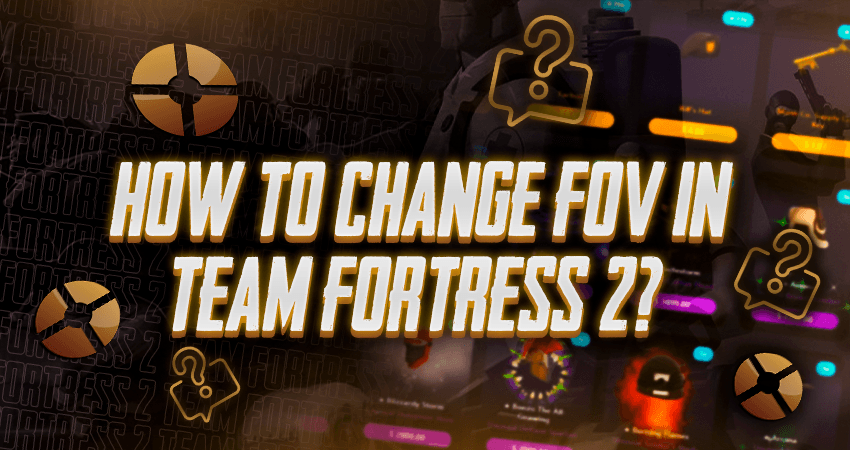

If you want a wide view while playing Team Fortress 2 or need a shorter one to see larger enemies, you’ll need to change the FOV. If you want to learn how to do that, you are at the right place. Here is our complete explanation of how to change FOV in Team Fortress 2.
Key Takeaways
- Changing the FOV in Team Fortress 2 is a simple process that can be done through the developer console.
- To change the FOV, players need to launch a custom private lobby and enter the command “fov_desired [value]” in the developer console.
- Players can experiment with different FOV settings to find the one that suits their gameplay style and preferences.
- Enabling the developer console is a necessary step to change the FOV in Team Fortress 2.
- Players can use screenshots or images to make the process of changing the FOV easier to follow.
Changing FOV in Team Fortress 2
Changing the FOV is a straightforward process. All you have to do is type “fov_desired 75” in the console and press enter. Here is a step-by-step explanation of the complete process.
- Step 1: Launch Team Fortress 2 and click the “Options” button.
- Step 2: A small window will open up on your screen. On that new window, click on the “Keyboard” section.
- Step 3: Click on the “Advanced…” button.
- Step 4: Another even smaller window will pop up. Ensure you have checked the “Enable developer console” option. Click OK and click Apply.
- Step 5: Exit the options menu and enter a custom private lobby.
- Step 6: After entering a match, press the “~” or the “`” key located directly below the “Esc” key to open the developer console.
- Step 7: Type “fov_desired 75” and press enter. Instead of “75,” you can type whatever number you want, like 90, 60, or 81.
TLDR
Conclusion
Changing the FOV to a higher or lower value have its benefits. Carefully follow the step-by-step instructions and play around with the FOV to decide which one you like the best.
FAQ
Can changing FOV in Team Fortress 2 improve my gameplay experience?
Yes, changing FOV can improve your gameplay experience by allowing you to see more of the game environment or make distant enemies appear larger and easier to target.
What is the recommended FOV setting for Team Fortress 2?
The recommended FOV setting varies from player to player and depends on personal preferences. Therefore, players can experiment with different FOV settings to find the one that suits their gameplay style.
How do I enable the developer console in Team Fortress 2?
To enable the developer console, click on the “Options” button, then the “Keyboard” section, and click on “Advanced…” From there, check the “Enable developer console” option and click “OK” and “Apply.”
Can I change the FOV while in the middle of a game?
Yes, you can change the FOV while in the middle of a game by opening the developer console with the “~” or “`” key and typing “fov_desired [value].”
Will changing the FOV affect my computer’s performance?
Changing the FOV should not affect your computer’s performance significantly. However, higher FOV settings may require more processing power and lower frame rates on lower-end computers.