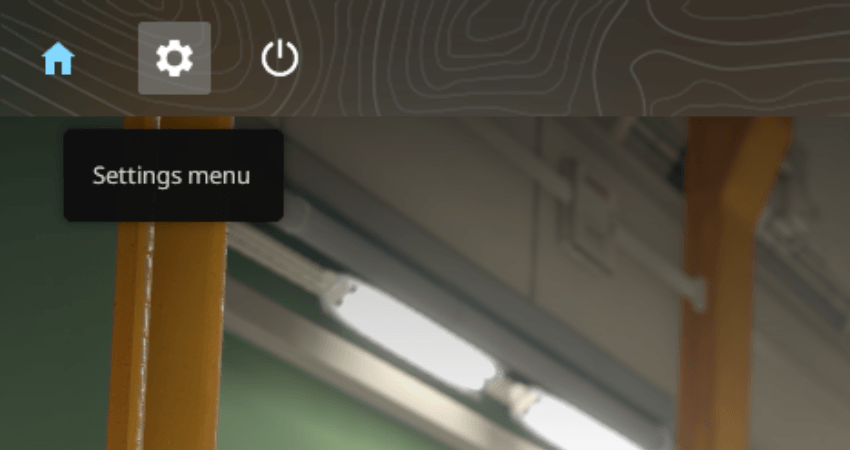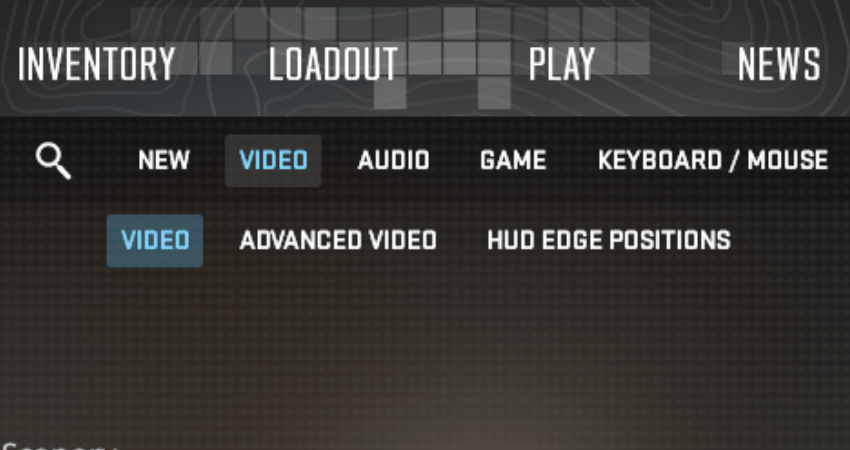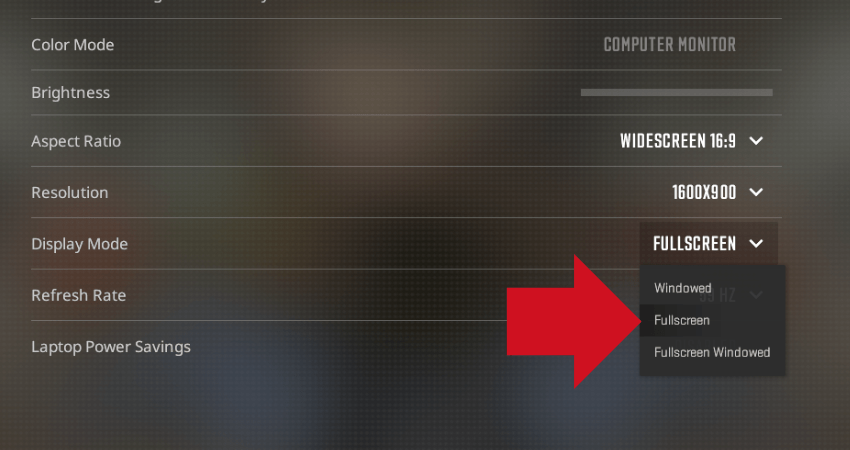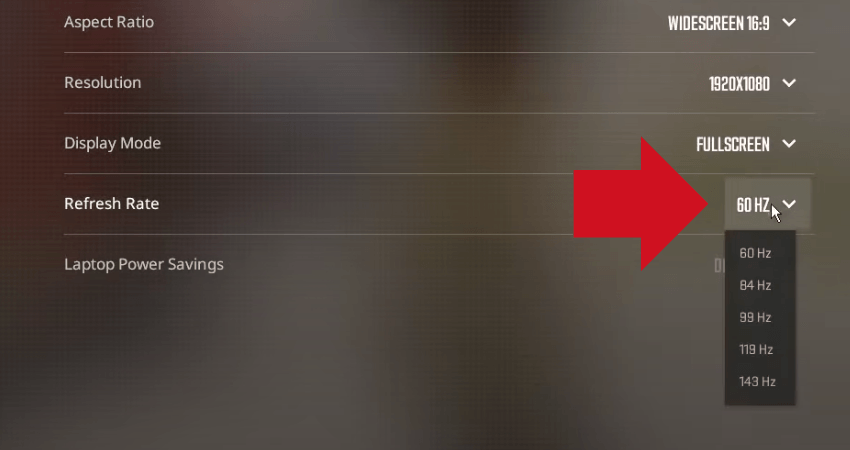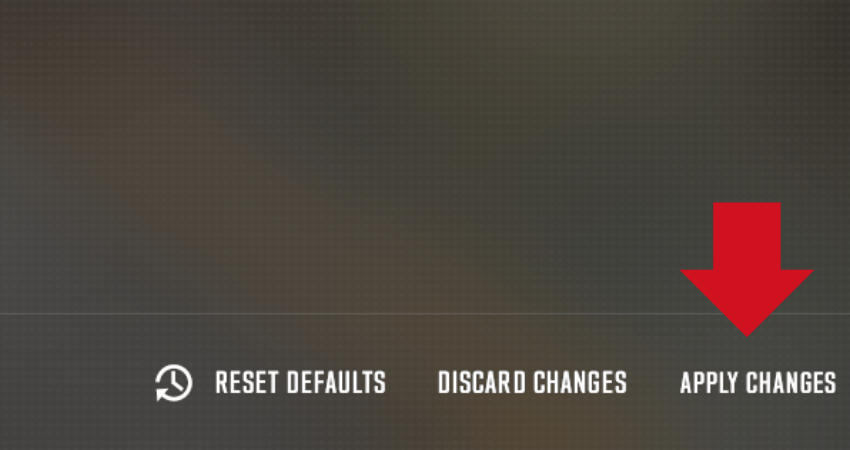If you have been playing first-person shooters for some time, you might already know that one of the main things that affects your performance in a match is the refresh rate. You want your refresh rate to be as high as possible. To help you with that, here is a complete guide on changing the refresh rate in CS2.
Key Takeaways
- The refresh rate plays a significant role in a first-person shooter game’s performance, and you should aim for the highest possible refresh rate.
- To change the refresh rate in CS2, go to the settings menu, select the video tab, ensure full-screen display mode, and choose your desired refresh rate.
- Without full-screen mode, you won’t be able to access the refresh rate setting in CS2.
- Ensure your monitor supports multiple refresh rates before attempting to change it in CS2.
Changing Refresh Rate in CS2?
To change the refresh rate in CS2, start by going to the settings menu and then the video tab. Once you are at the video settings, ensure your display mode is set to full screen. If it’s not full-screen, you won’t be able to access the refresh rate setting. Once you’ve done that, click the downward-facing arrow in the “Refresh Rate’ section, select the refresh rate you want, and click the Apply Changes option. Here is a step-by-step guide that further explains the process.
- Step 1: Launch CS2 and enter the settings menu.
- Step 2: Once at the settings menu, click on the “Video” tab.
- Step 3: Go to the “Display Mode” setting and ensure it is set to the “Full Screen” option. Remember that if the game is not set to the “Full Screen” option, you won’t be able to change the refresh rate.
- Step 4: Go to the “Refresh Rate” setting and click the downward-facing arrow to open the list of refresh rates available.
- Step 5: Select a refresh rate from the list of options and click on the “APPLY CHANGES” option at the bottom right portion of the screen, which will change the refresh rate according to what you selected.
TLDR
Conclusion
Before you try changing your refresh rate, ensure you have a monitor supporting higher refresh rates. If your monitor is rated for only one refresh rate, you won’t be able to change it. If you have a monitor supporting multiple refresh rates, you know how to change the refresh rate in CS2.
FAQ
Why does the refresh rate matter in gaming?
The refresh rate directly impacts the smoothness and fluidity of your gameplay. A higher refresh rate results in smoother motion and can give you a competitive edge by reducing input lag.
What is the ideal refresh rate for CS2?
The ideal refresh rate varies depending on your hardware and personal preference. However, many gamers aim for 144Hz or higher for a more responsive and immersive gaming experience.
Can I change the refresh rate if my monitor only supports a specific rate?
No, you can only change the refresh rate if your monitor supports multiple rates. If your monitor is locked to a specific refresh rate, you won’t be able to change it within the game settings.
Will changing the refresh rate affect my computer’s performance?
Changing the refresh rate in CS2 should not significantly impact your computer’s overall performance. It mainly affects the visual quality and smoothness of the game.
How do I know my monitor’s refresh rate capabilities?
You can usually find your monitor’s refresh rate specifications in the user manual or on the manufacturer’s website. Additionally, you can check your monitor’s settings in the control panel or display settings on your computer to see available refresh rates.