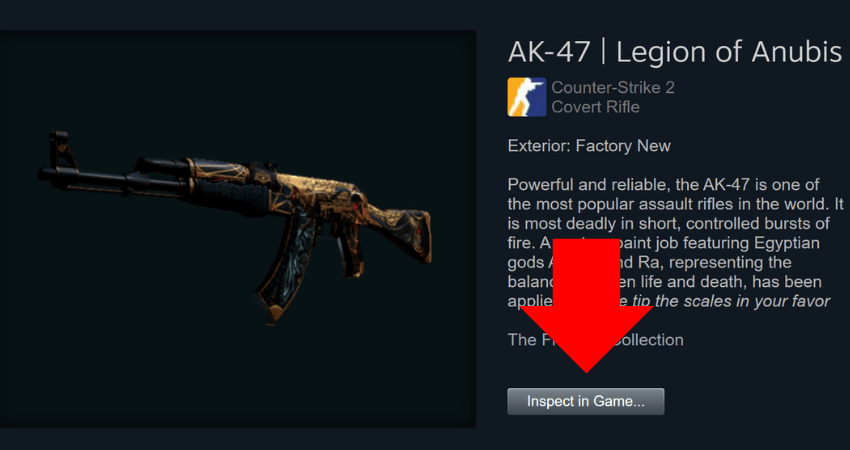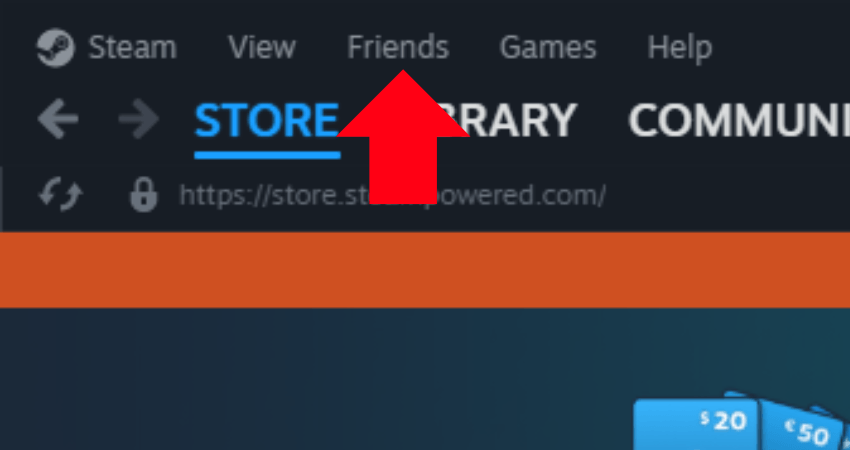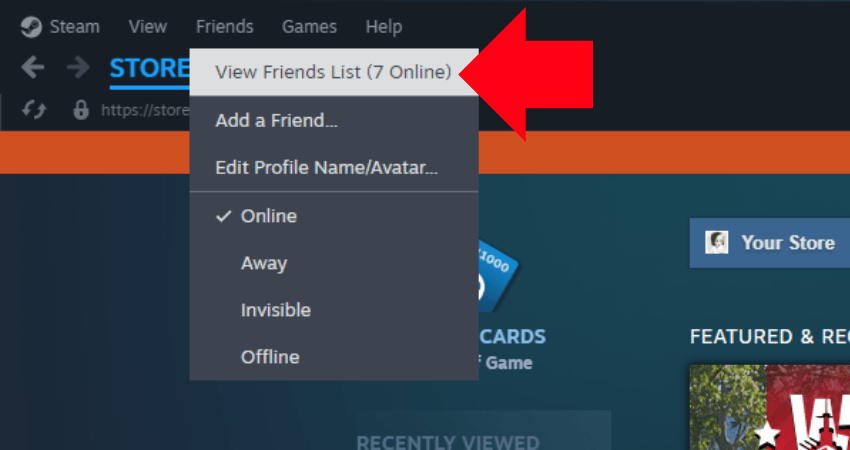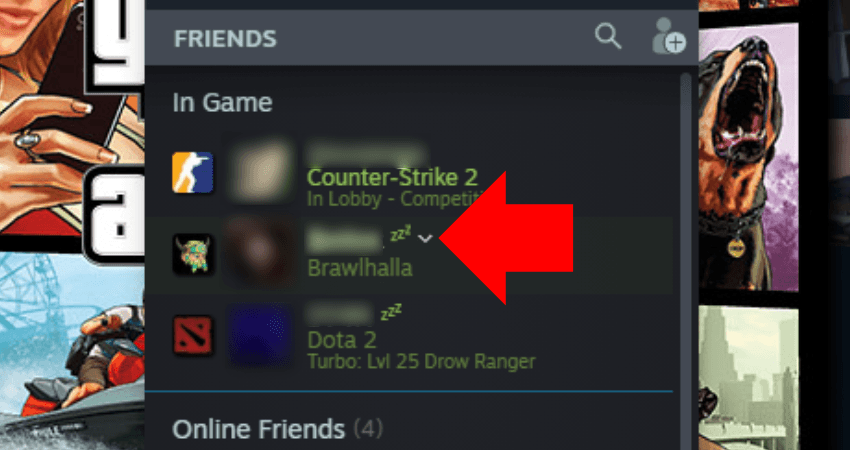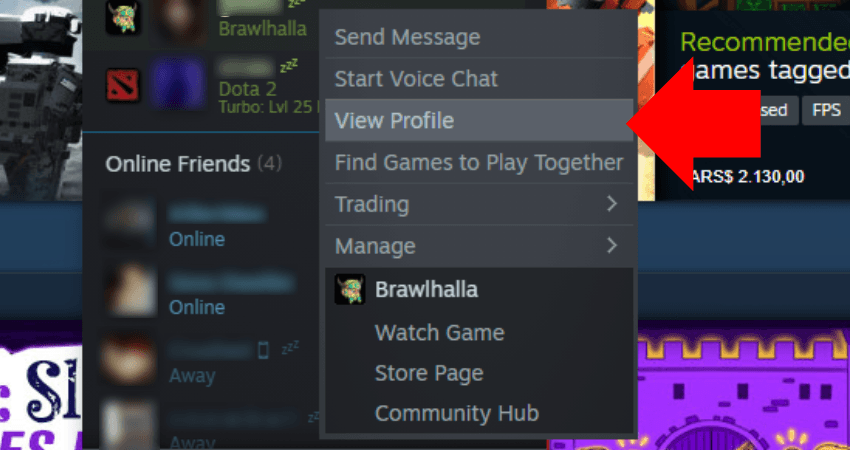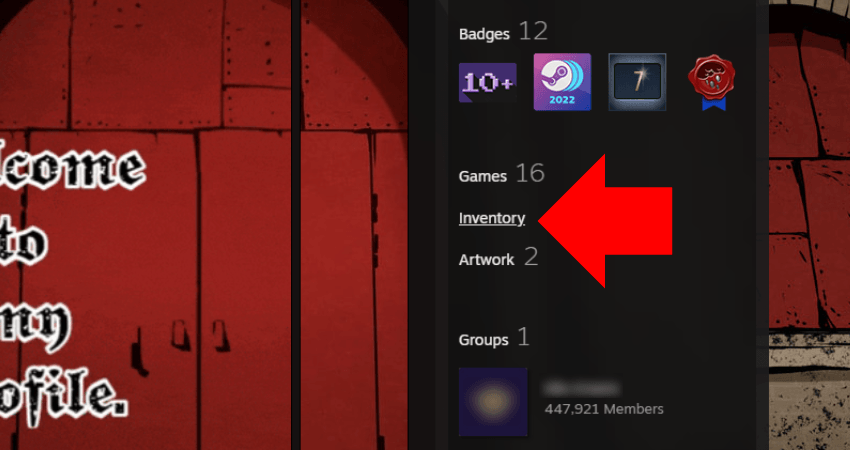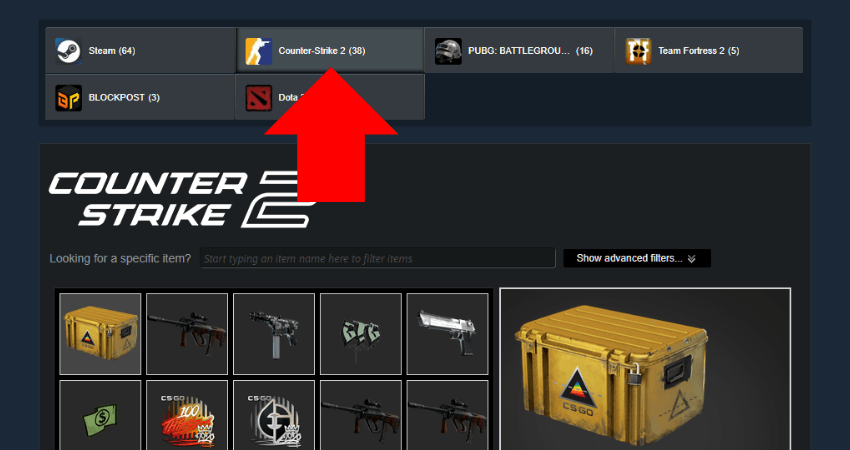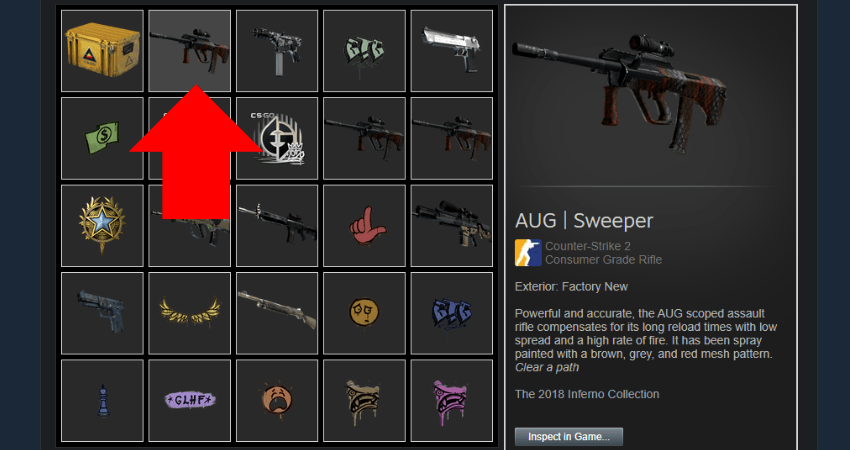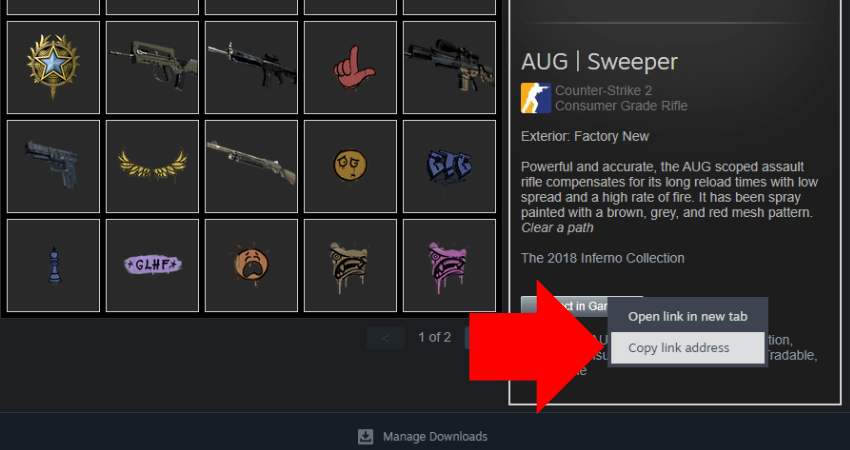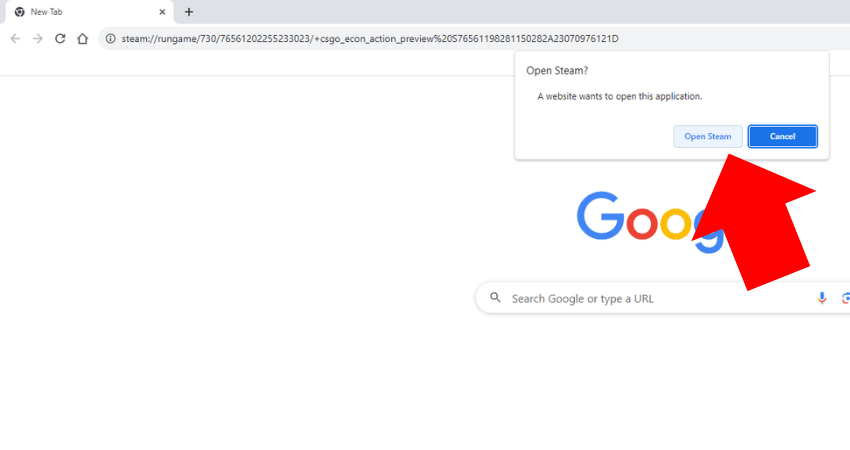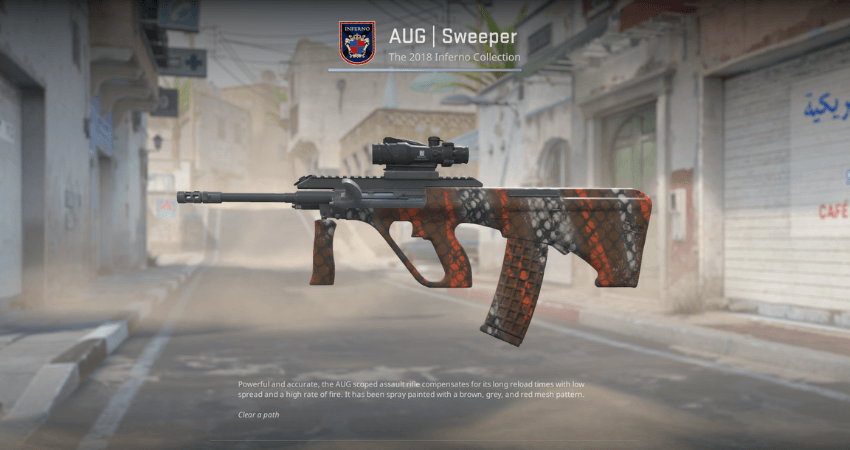Besides insanely competitive gameplay and massive esports tournaments, CS2 is also popular because of its impressive in-game weapon skins ecosystem. Within this ecosystem, one of the most commonly asked questions is how players can get the inspect link of CS2 skins. Here is a complete guide on precisely that.
What is Inspect Link?
CS2 has a massive ecosystem surrounding in-game cosmetic items. Within this ecosystem, players can sell and purchase weapon skins from other players. Before purchase, they can inspect the skin visually in the game with high-quality graphics. To do that, they’ll need the “Inspect Link” for that particular skin and then paste it into a browser.
Benefits of Using Inspect Links
Using an Inspect Link to view a CS2 weapon skin has several benefits. Firstly, anyone who opens the link can view the skin in insane detail because it will open within the game instead of a browser. Secondly, players can send this link to others so they can also look at it, which CS2 players usually do before purchasing the skin. It’s quite common for traders to send potential buyers Inspect Links for their weapon skins.
Getting Inspect Link for CS2 Skins – Step-by-Step Guide
You can get the inspect link for any weapon skin in CS2 as long as it’s in someone’s CS2 inventory. One way to do that is by opening the inventory of the player who has that skin, clicking on the skin, right-clicking on the “Inspect in Game” button, and then clicking on the “copy link address” option. To make the process easier to understand, here is a step-by-step guide on how to get an “Inspect” link for CS2 skins.
- Step 1: Launch Steam and click “Friends” from the upper right corner of the Steam window.
- Step 2: A drop-down menu will appear. From the menu, click on the “View Friends List” button.
- Step 3: Click the downward-facing arrow next to the friend’s name you want the skin inspect link.
- Step 4: Another drop-down menu will appear. From that menu, click on the “View Profile” option.
- Step 5: The Steam profile of that friend will appear on your screen. Click the “Inventory” option.
- Step 6: If the inventory from other games appears on your screen, click the “Counter-Strike 2” option.
- Step 7: The CS2 inventory will appear on your screen. Click on the skin you want to inspect.
- Step 8: Right-click the “Inspect in Game…” button and then on the “copy link address” option.
- Step 9: Open a web browser while running CS2, paste the link, press enter, and click the “Open Steam” button.
- Step 10: The inspect page for that weapon will appear in CS2. You can send this link to anyone who wishes to inspect the skin.
TLDR
Conclusion
Inspect Links for CS2 weapons can be used in a variety of ways. You can give your links to other players or find the Inspect Links for other players’ skins to view them in the game. Fortunately, you now know exactly how to find Inspect Links for CS2 weapon skins.