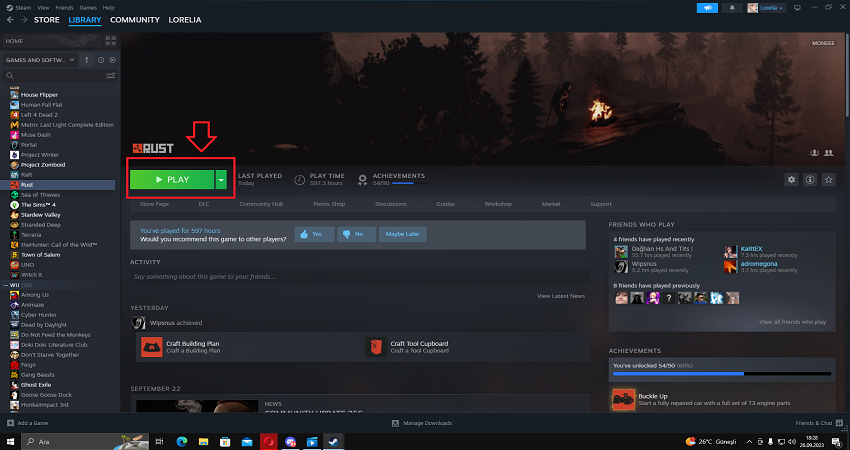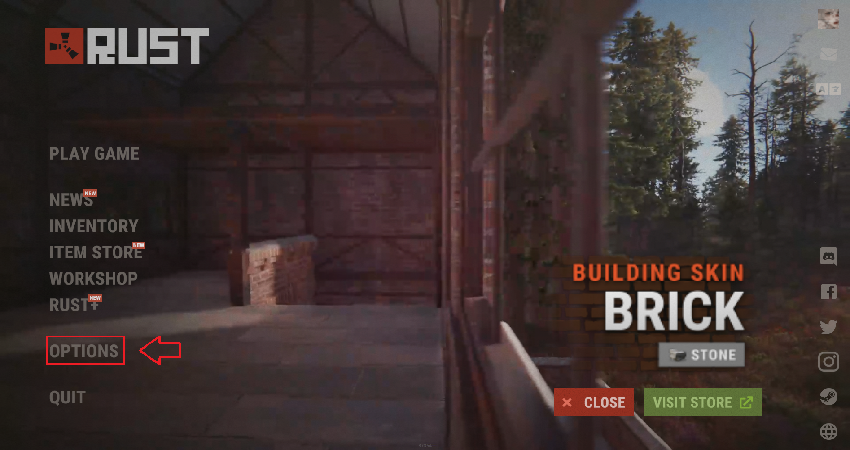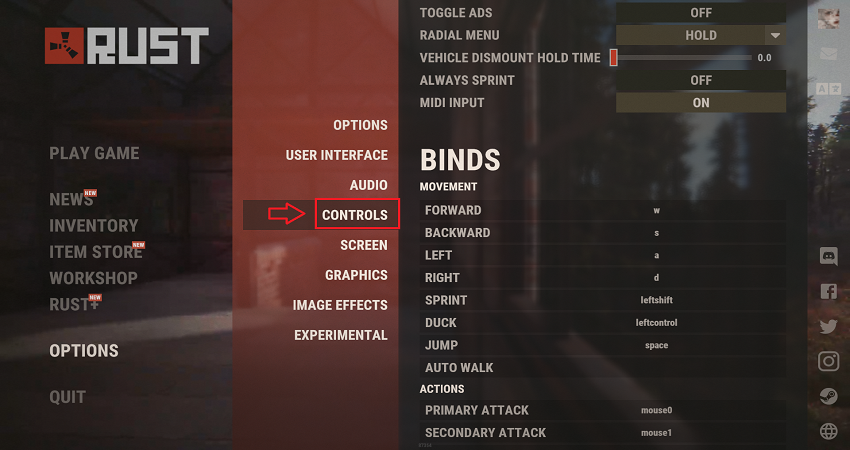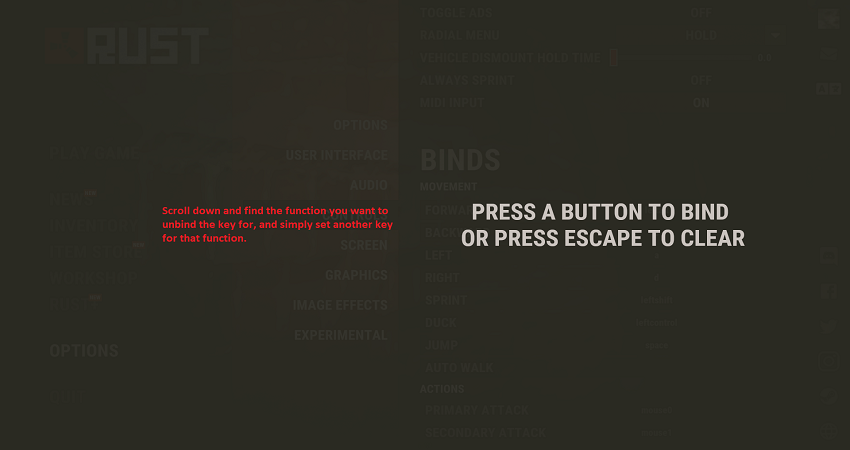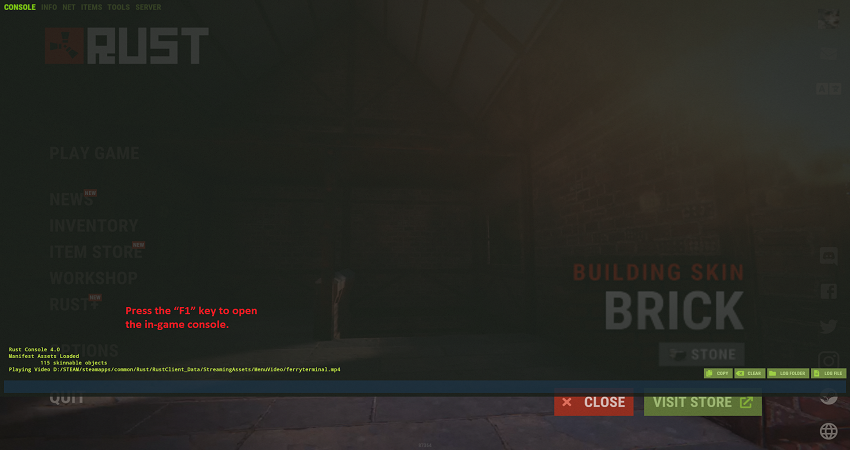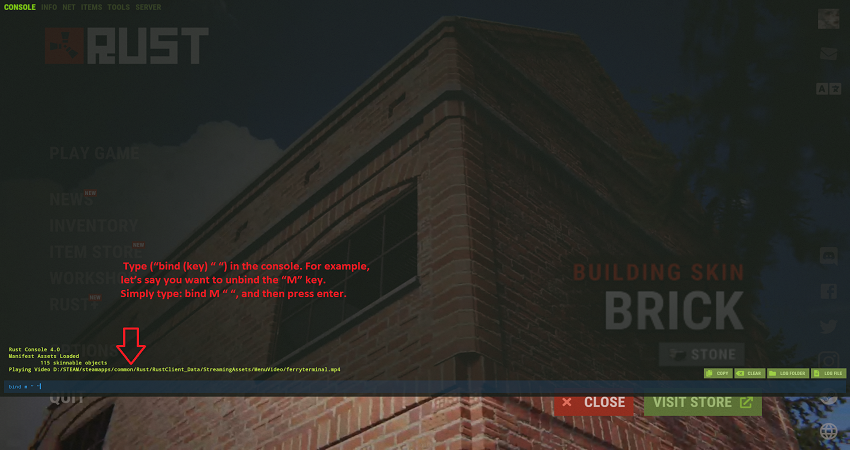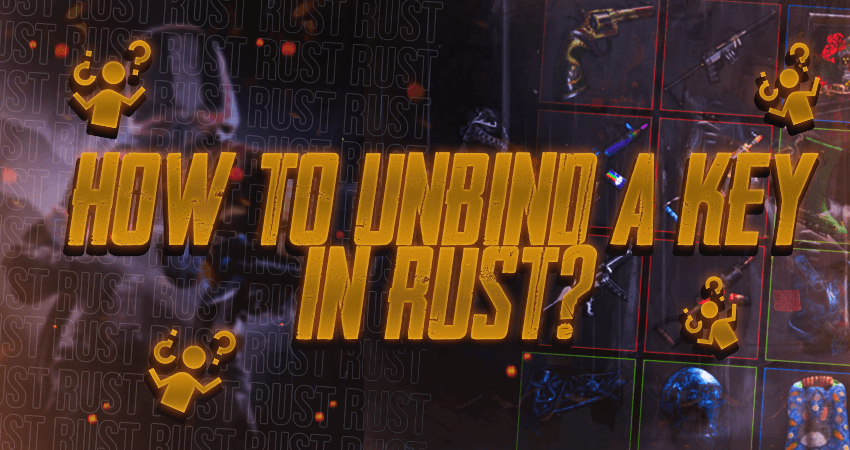
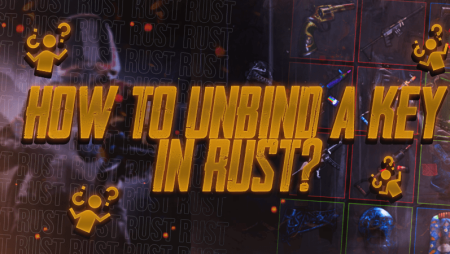
Looking to gain a competitive edge in Rust? Custom keybindings may be the answer. In this step-by-step guide, learn how to unbind a key in Rust so you can experiment and find the best keybindings to suit your playstyle.
Key Takeaways
- Customizing keybinds in Rust can help players find the controls that work best for them and provide a competitive edge.
- There are two ways to unbind a key in Rust: through the in-game settings menu or the in-game console.
- To unbind a key in Rust, players need to either assign a new key to the function they want to unbind or use the “bind” command in the console to remove the keybind.
So How To Unbind A Key In Rust?
While the default keybinds for Rust have no major issue with them, some competitive players like to have a custom set of keybinds that cater to their needs. For this reason, players like to mess around with the default keybindings to figure out which ones suit them the most and provide them with the most competitive edge. If you also want to mess around with the keybinds and perform some tests, you will need to unbind keys after testing them out. Here is a complete step-by-step guide on how to unbind a key in Rust.
To unbind a specific key from the in-game settings menu, refer to the following steps.
- Step 1: Launch the game either by double-clicking on the launch icon on the desktop or clicking on the “Play Game” option on steam.
- Step 2: Click on “OPTIONS” to enter the in-game settings.
- Step 3: Click on “CONTROLS” to open the controls settings.
- Step 4: Scroll down and find the function you want to unbind the key for, and simply set another key for that function.
To unbind a specific key using the in-game console, refer to the following steps.
- Step 1: Make sure the game is running. You can do this while in the main menu of the game or while connected to a server.
- Step 2: Press the “F1” key to open the in-game console.
- Step 3: Type (“bind (key) “ “) in the console. For example, let’s say you want to unbind the “M” key. Simply type: bind M “ “, and then press enter.
Conclusion
By unbinding keys and experimenting with custom keybindings in Rust, players can tailor the game controls to their individual preferences and potentially improve their gameplay. Whether you prefer to use the in-game settings menu or the console, the steps outlined in this guide should help you successfully unbind a key in Rust. So why not give it a try and see if it helps you gain an edge in the game? Happy gaming!
TLDR
FAQ
Why would I want to unbind a key in Rust?
Players may want to unbind a key in Rust to customize their controls and find the best ones.
What are the two ways to unbind a key in Rust?
Players can unbind a key through the in-game settings menu or console.
How do I unbind a key using the in-game settings menu?
Players can unbind a key in the in-game settings menu by selecting the function they want to unbind and assigning a new key to it.
How do I unbind a key using the in-game console?
Players can unbind a key in the in-game console by typing “bind [key] ”” and pressing enter, replacing [key] with the key they want to unbind.
Can I rebind a key after unbinding it?
Yes, players can assign a new key to a function after unbinding it in Rust.
Will unbinding a key effect other controls or settings in Rust?
No, unbinding a key will only remove the key bind for that specific function and will not affect any other controls or settings in the game.