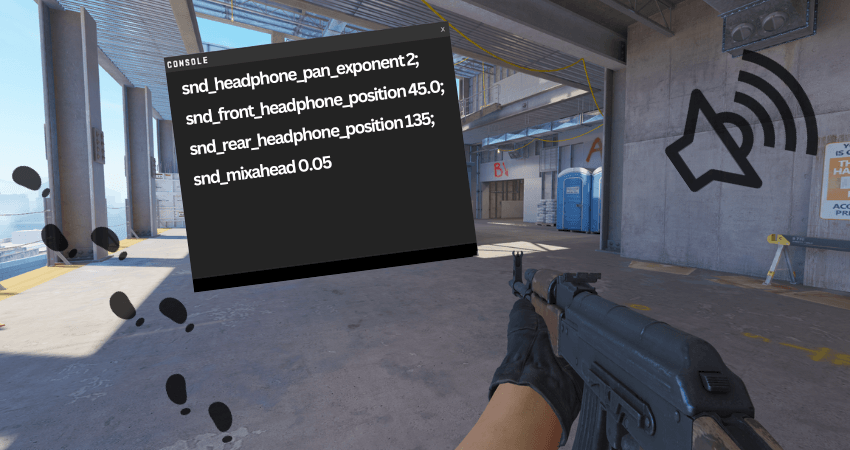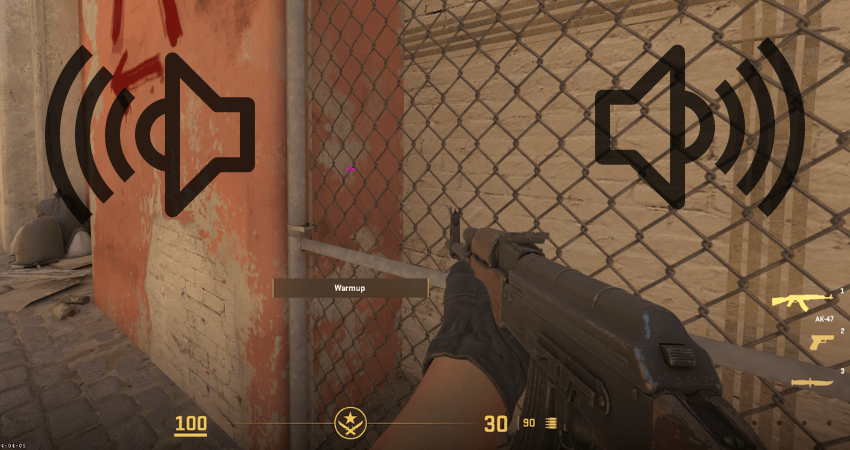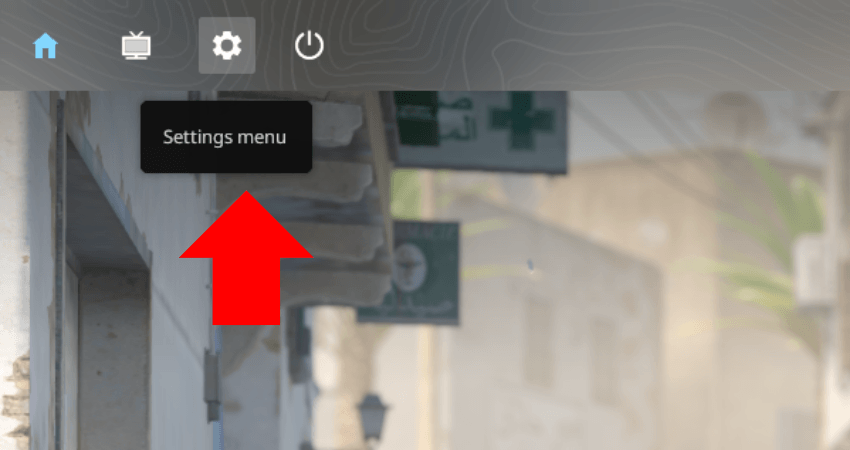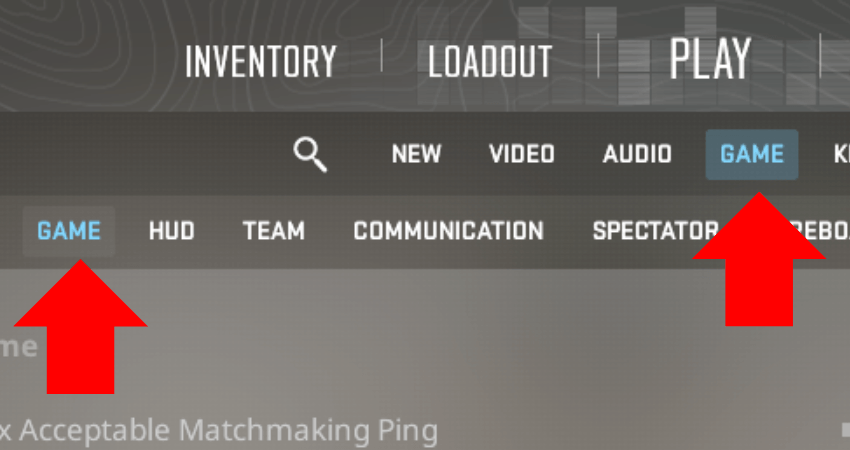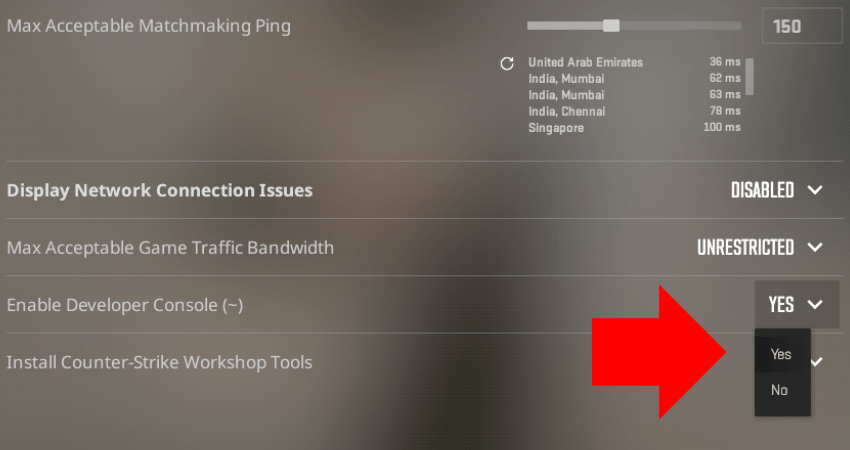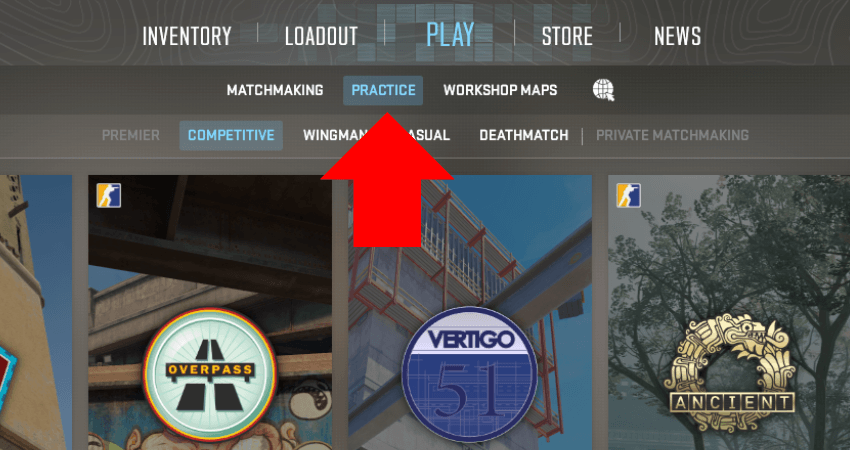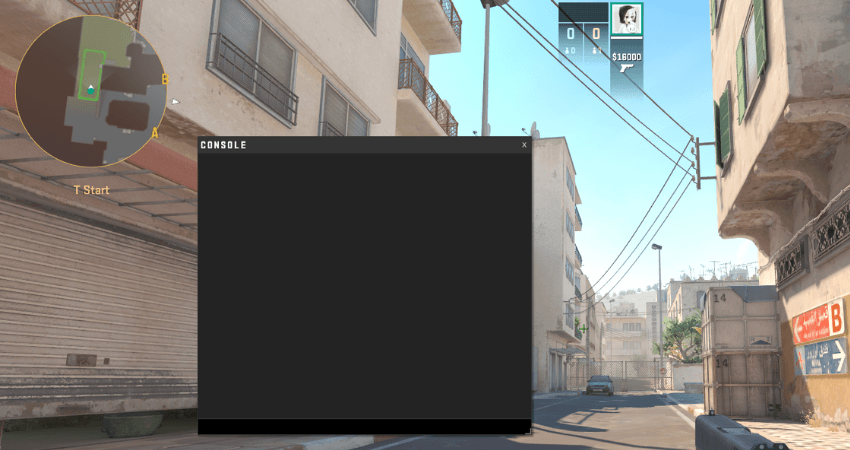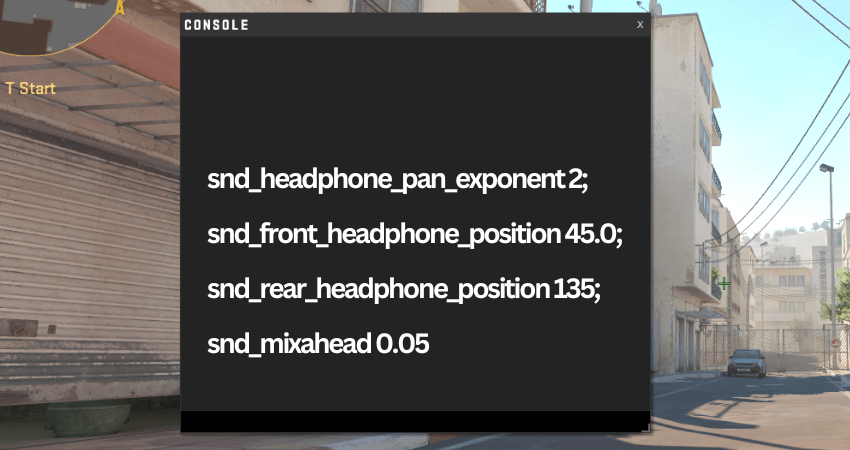Thanks to the amount of customizability that CS2 offers, almost every player makes changes to extract the most advantage. One of the ways players do that is by making footsteps louder. To help you do that, too, here is a complete guide on how to make footsteps louder in CS2.
Importance of Hearing Sounds and Footsteps in CS2
The thing is, CS2 is one of the most competitive games out there, where it’s not just about your aim or recoil control. Besides the weapons, one of the most powerful tools CS2 players have access to is information, and the most effective way of gathering information on the enemy is through sound.
In CS2, the sound is so advanced that it contains information about the positioning of the enemies. If you hear closely, you can pinpoint the exact location where the sound is coming from. Therefore, players focus a lot on hearing footsteps to find out where enemies are.
Why You Need a Footsteps Sound Guide?
CS2 has built-in sound settings you can change to make footsteps clearer. However, there are only so many improvements you can make through the in-game settings. On the other hand, entering commands allows for a wide range of customizability, which provides drastic results, which is why this guide is crucial. However, to get the best results, you can follow both guides, this one and our extensive guide on the best audio settings in CS2.
Making Footsteps Louder in CS2 – Step-by-Step Guide
To make footsteps louder in CS2, you must enter a few commands in the console. First, go to the game settings and enable the developer console. Doing that will allow you to use the developer console and enter commands.
After that, launch a private match and enter each of the CS2 footstep commands one by one. Remember to press the “Enter” key after each command so it can be applied. To make the whole process much easier to understand, here is a step-by-step guide on how to make footsteps louder in CS2.
- Step 1: Launch CS2 and enter the settings menu by clicking on the gear icon in the upper left corner of the screen.
- Step 2: Once you are inside the settings menu, click the “Game” tab. Click the “Game” option again to open the game settings.
- Step 3: Set the “Enable Developer Console (~)” setting to the “Yes” option, which will allow you to enter commands in CS2.
- Step 4: Enter a private CS2 match so you can observe and hear the changes as you enter the footstep commands.
- Step 5: Once inside the private match, click the “`” or the “~” key located directly under the “ESC” key to open the console.
- Step 6: After opening the console, type each of the commands from the list below and press the “enter” key after each one.
CS2 Footstep Commands:
- snd_headphone_pan_exponent 2;
- snd_front_headphone_position 45.0;
- snd_rear_headphone_position 135;
- snd_mixahead 0.05
TLDR
Conclusion
Entering commands in CS2 comes with its fair share of risks since entering the wrong command can result in essential components of the game not working. To avoid such issues, follow our guide carefully.